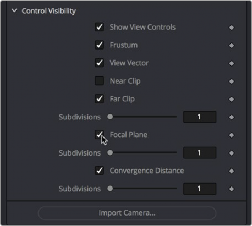< Previous | Contents | Next >
Quickly Viewing a Scene Through a Camera
When you’ve added a camera to a scene, you can quickly view the scene “through the camera” by setting up the following.
1 Select the Merge3D node that the camera is connected to, or any node downstream of that Merge3D.
2 Load the selected Merge3D or downstream node into a viewer.
3 Right-click on the axis label in the bottom corner of the viewer and choose the camera name.
The viewer’s frame may be different from the camera frame, so it may not match the true boundaries of the image that will be rendered by the Renderer3D node. If there is no Renderer3D node added to your scene yet, you can use Guides that represent the camera’s framing. For more information about Guides, see Chapter 69, “Using Viewers.” in the DaVinci Resolve Reference Manual or Chapter 7 in the Fusion Reference Manual.
Plane of Focus and Depth of Field
Cameras have a plane of focus, for when depth of field rendering is available. Here’s the procedure for enabling depth of field rendering in your scenes.
1 You must add a Renderer3D node at the end of your 3D scene.
2 Select the Renderer3D node, and set the Renderer Type to OpenGL Renderer.
![]()
3 Open the Accumulation Effects disclosure control that appears, and turn on the Enable Accumulation Effects checkbox in the OpenGL render.
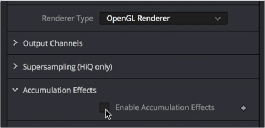
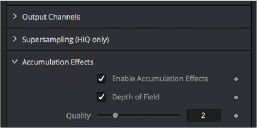
Turning on Enable Accumulation Effects enables additional depth of field controls
Turning on “Enable Accumulation Effects” exposes a Depth of Field checkbox along with Quality and Amount of DoF Blur sliders that let you adjust the depth of field effect. These controls affect only the perceived quality of the depth of field that is rendered. The actual depth of field that’s generated depends solely on the setup of the camera and its position relative to the other 3D objects in
your scene.
When you select your scene’s Camera3D node to view its controls in the Inspector, a new Focal Plane checkbox appears in the Control Visibility group. Turning this on lets you see the green focal plane indicator in the 3D Viewer that lets you visualize the effect of the Focal Plane slider, which is located in the top group of parameters in the Camera3D node’s Controls tab.