< Previous | Contents | Next >
Turning on the Focal Plane checkbox in the Camera3D node
For more information about these specific camera controls, see Chapter 89, “3D Nodes,” in the DaVinci Resolve Reference Manual or Chapter 27 in the Fusion Reference Manual.
Importing Cameras
If you want to match cameras between applications, you can import camera paths and positions from a variety of popular 3D applications. Fusion is able to import animation splines from Maya and XSI directly with their own native spline formats. Animation applied to cameras from 3ds Max and LightWave are sampled and keyframed on each frame.
1 Select the camera in the Node Editor.
2 At the bottom of the Inspector, click the Import Camera button.
![]()
3 In the file browser, navigate to and select the scene that contains the camera you want to import.
A dialog box with several options will appear. When the Force Sampling checkbox is enabled, Fusion will sample each frame of the motion, regardless of the format.
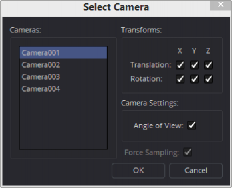

TIP: When importing parented or rigged cameras, baking the camera animation in the 3D application before importing it into Fusion often produces more reliable results.
TIP: When importing parented or rigged cameras, baking the camera animation in the 3D application before importing it into Fusion often produces more reliable results.
TIP: When importing parented or rigged cameras, baking the camera animation in the 3D application before importing it into Fusion often produces more reliable results.
The Select Camera dialog