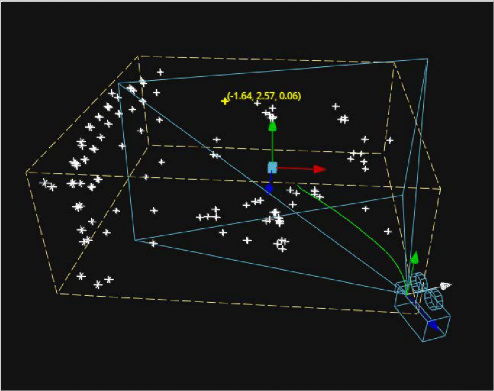
< Previous | Contents | Next >
The Point Cloud node is designed to work with locator clouds generated from 3D tracking software. 3D camera tracking software, such as SynthEyes and PF Track, will often generate hundreds or even thousands of tracking points. Seeing these points in the scene and referencing their position in 3D and screen space is important to assist with lining up live action and CG, but bringing each point in as an individual Locator3D would impact performance dramatically and clutter the node tree.
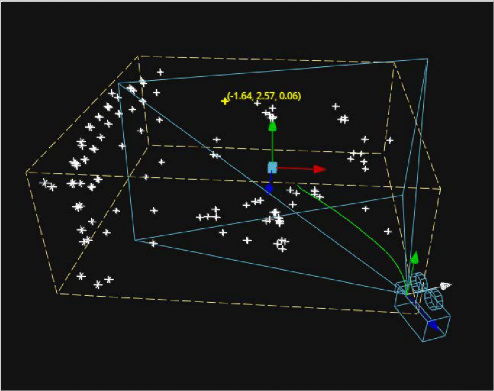
![]()
Point cloud in the viewer
The Point Cloud node can import point clouds written into scene files from match moving or 3D scanning software.
1 Add the PointCloud3D node to your composition.
2 Click the Import Point Cloud button in the Control panel.
3 Browse to the scene file and select a cloud to import from the scene.
The entire point cloud is imported as one object, which is a significantly faster approach.
Finding, Naming, and Publishing Points
Many 3D trackers allow for the naming of individual tracking points, as well as setting tracking points on points of interest. The Point Cloud 3D will quickly find these points and publish them. A published point in the cloud can be used to drive the animation of other parameters.
1 Right-click anywhere within a viewer.
2 Choose Find from the Point Cloud’s submenu in the contextual menu.
3 Type the name of the point and click OK.
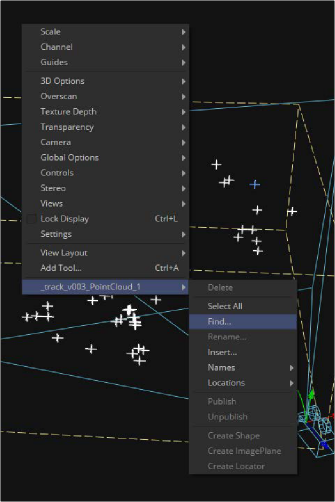
![]()
Finding a point cloud using the viewer contextual menu

TIP: The Point Cloud Find function is a case-sensitive search. A point named “tracker15” will not be found if the search is for “Tracker15”.
TIP: The Point Cloud Find function is a case-sensitive search. A point named “tracker15” will not be found if the search is for “Tracker15”.
TIP: The Point Cloud Find function is a case-sensitive search. A point named “tracker15” will not be found if the search is for “Tracker15”.
If a point that matches the name you entered is found, it will be selected in the point cloud and highlighted yellow.
Renaming a Point in the Cloud
You can use the Point Cloud contextual menu to rename a selected point. This works only for a single point. A group of points cannot be renamed.
Publishing a Point
If you want to use a point’s XYZ positions for connections to other controls in the scene, you can publish the point. This is useful for connecting objects to the motion of an individual tracker. To publish a point, right-click it and choose Publish from the contextual menu.
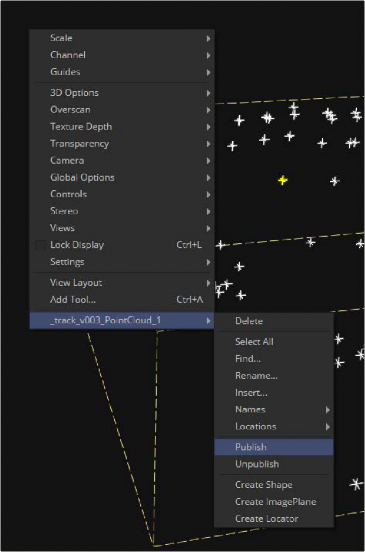
![]()
Publishing a point using the viewer contextual menu