< Previous | Contents | Next >
![]()
The Cut page is a focused environment for fast editing. It’s useful in situations where you need to quickly cut a news segment, build an episode of web content, edit a straightforward program, experiment with multiple arrangements of a scene, or put together a first assembly edit.
The Cut page is also a good introductory editing interface for people who are new to editing, as it presents a streamlined set of tools that are fast to learn and simple to use. Whatever your background, you’ll find the Cut page to be a valuable addition to your editing experience in DaVinci Resolve.
The default workspace of the Cut page consists of the Media Pool, a single Viewer, and the Timeline area. These three regions let you quickly import and organize clips, edit clips, and even export the result, all from within the Cut page.
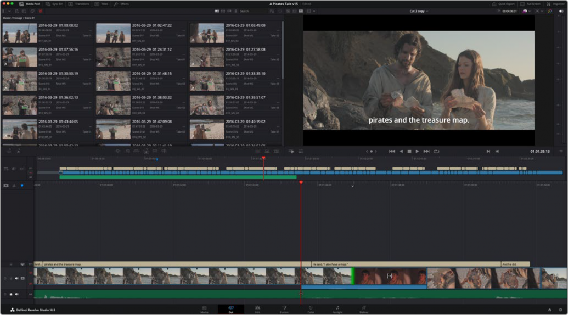
The Cut page default workspace with the Media Pool in Metadata view
For more information on the Cut page, see Chapter 26, “Using the Cut Page.”
The Media Pool
The Media Pool appears in the Cut page as well, and contains all video clips, audio clips, graphics, and other media that you import into your project. You can create Bins with which to organize all of this media, to make it easier to find what you need quickly. These bins are opened via the bin drop-down at the upper left-hand corner.
Each piece of media you import, whether it’s video, audio, or graphics, appears as an individual clip, and they can be selected, scrubbed for fast viewing, reorganized into bins, opened into the Viewer for playback, or edited into a timeline using the edit buttons or via drag and drop.
Owing to the Cut page’s mission to make editing faster, the Media Pool has different options for viewing (such as the filmstrip view) and customizing.
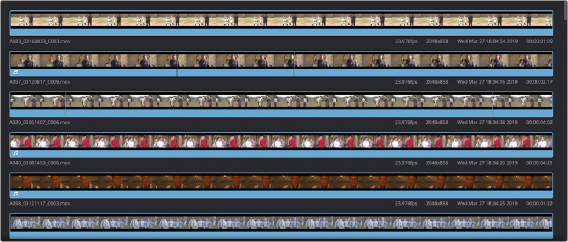
![]()