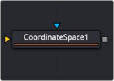
< Previous | Contents | Next >
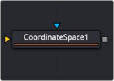
The Coordinate Space node
Coordinate Space Node Introduction
The Coordinate Space node changes the coordinate space of the image from rectangular to polar or from polar to rectangular.
Inputs
The two inputs on the Coordinate Space node are used to connect a 2D image and an effect mask, which can be used to limit the distorted area.
— Input: The orange input is used for the primary 2D image that is distorted.
— Effect Mask: The blue input is for a mask shape created by polylines, basic primitive shapes, paint strokes, or bitmaps from other tools. Connecting a mask to this input limits the distortion to only those pixels within the mask. An effects mask is applied to the tool after the tool is processed.
Basic Node Setup
![]()
The Coordinate Space node is used below to make a circular pattern based on a Fast Noise, Mosaic Blur (DaVinci Resolve Resolve FX only), and a Transform node. The Crop node at the end is used to set the desired resolution.
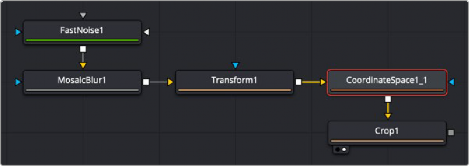
The Coordinate Space node can help create motion graphics backgrounds
EXAMPLE To demonstrate a basic tunnel effect that can be achieved with this node:
1. Add a Text+ node with some text, and then animate it to move along a path from the top of the frame to the bottom.
2. Connect the output of the Text+ node to a Coordinate Space node.
3. Select Polar to Rectangular from the Shape menu.
As the text moves from top to bottom along the original path, it appears to move from an infinite distance in the Coordinate Space node. It may be necessary to flip the text using a Transform node to make it appear the correct way in the Coordinate Space node. Another common use for the Coordinate Space node is to use it in pairs: two of them set to different Shape settings with a Drip or Transform node in between. When used in this way, the effect gets modified while the image remains the same.
EXAMPLE To demonstrate a basic tunnel effect that can be achieved with this node:
1. Add a Text+ node with some text, and then animate it to move along a path from the top of the frame to the bottom.
2. Connect the output of the Text+ node to a Coordinate Space node.
3. Select Polar to Rectangular from the Shape menu.
As the text moves from top to bottom along the original path, it appears to move from an infinite distance in the Coordinate Space node. It may be necessary to flip the text using a Transform node to make it appear the correct way in the Coordinate Space node. Another common use for the Coordinate Space node is to use it in pairs: two of them set to different Shape settings with a Drip or Transform node in between. When used in this way, the effect gets modified while the image remains the same.
EXAMPLE To demonstrate a basic tunnel effect that can be achieved with this node:
1. Add a Text+ node with some text, and then animate it to move along a path from the top of the frame to the bottom.
2. Connect the output of the Text+ node to a Coordinate Space node.
3. Select Polar to Rectangular from the Shape menu.
As the text moves from top to bottom along the original path, it appears to move from an infinite distance in the Coordinate Space node. It may be necessary to flip the text using a Transform node to make it appear the correct way in the Coordinate Space node. Another common use for the Coordinate Space node is to use it in pairs: two of them set to different Shape settings with a Drip or Transform node in between. When used in this way, the effect gets modified while the image remains the same.
Inspector
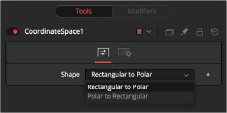
The Coordinate Space Controls tab
![]()
Controls Tab
The Controls tab Shape menu switches between Rectangular to Polar and Polar to Rectangular. Consider the following example to demonstrate the two coordinate spaces.
Common Controls
The Settings tab in the Inspector is also duplicated in other Warp nodes. These common controls are described in detail at the end of this chapter in “The Common Controls” section.