
< Previous | Contents | Next >

NOTE: Text3D and Text+ have additional text-specific modifiers, which are covered in their nodes’ sections.
NOTE: Text3D and Text+ have additional text-specific modifiers, which are covered in their nodes’ sections.
NOTE: Text3D and Text+ have additional text-specific modifiers, which are covered in their nodes’ sections.
Modifiers are extensions to a node’s standard set of parameters found in the Inspector; in fact, modifiers are designed to control other parameters. They can be as simple as a motion path or linking two parameters. However, they can also be elaborate expressions, procedural functions, external data, third-party plugins, or scripted Fuses. You can add modifiers by right-clicking over a parameter in the Inspector and choosing a modifier from the menu. Alternatively, you can right-click a control in the viewer. Not all modifiers are displayed in the right-click menu for all parameters. Some modifiers work only on specific parameter types.
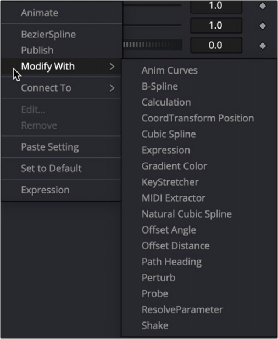
![]()
Modifiers right-click menu
Anim Curves
The Animation Curves modifier (Anim Curves) is used to dynamically adjust the timing, values, and acceleration of an animation, even if you decide to change the duration of a comp. Using this modifier makes it infinitely easier to stretch or squish animations, create smooth motion, add bouncing properties, or mirror animations curves without the complexity of manually adjusting splines.
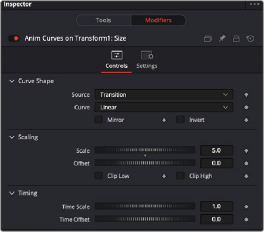
The Inspector for the Anim Curves modifier
When creating Fusion templates for the Edit and Cut page in DaVinci Resolve, the Anim Curves modifier allows the keyframed animation you’ve created in Fusion to stretch and squish appropriately as the transition, title, or effect’s duration changes on the Edit and Cut page Timelines.
Curve Shape Controls
The controls for the Anim Curves modifier appear in the modifier’s tab of the Inspector. The Curve Shape controls determine the acceleration or shape of the animation curve.
— Source: This drop-down menu has three options based on how the comp is created from DaVinci Resolve’s Edit page.
— Transition: This setting is automatically selected when the comp is created from an Edit page transition effect. If the duration of the transition is updated in the Edit page, the timing of the animation updates as well.
![]()
— Duration: Use this setting when the comp is created from a clip on the Edit page. The animation timing will update if the clip’s duration changes by trimming.
— Custom: Displays an Input dial to manually control the timing.
— Input: This dial is only visible when Source is set to Custom. It is used to change the input keyframe value.
— Curve: The Curve drop-down menu selects the interpolation method used between keyframes. The three choices are: linear, easing, or custom.
— Linear: The default Linear interpolation method maintains a fixed, consistent acceleration between keyframes.
— Easing: Displays interpolation menus for both the start of the curve (In) and the end of the curve (Out).
— Custom: Opens a mini Spline Editor to customize the interpolation from the start of the animation to the end.
— Mirror: Plays the animation forward, and after reaching the end, it returns to the starting value. This causes the initial animation to be twice as fast, since the second half of the comp is used for the reverse animation.
— Invert: Flips the animation curve upside-down so that the values start high and end low.
Scaling
The Scale parameters modify the animation values using relative adjustments.
— Scale: This number is a multiplier applied to the value of the keyframes. If the Scale value is 2 and a keyframe has a value of 0, it remains 0. If the Scale value is 2 and a keyframe has a value of 10, the result is as if the keyframe is set to 20. This can be thought of as the ending value for the animation. It is best to set this while viewing the last frame in the comp.
— Offset: The offset is added to the keyframe values and can be thought of as the starting value for the animation. It is best to set this while viewing the first frame in the comp.
— Clip Low: Ensures the output value never dips below 0.0.
— Clip High: Ensures the output value never exceeds 1.0.
Timing
The Timing parameters adjust the animation timing using relative values.
— Time Scale: Stretches or squishes the animation, causing it to run faster or slower. A value of 1.0 keeps the animation running for the comp’s duration (unless you have customized the animation using other controls in the Modifier).
— Time Offset: This value delays the animation as a fraction of its total duration. A value of
0.0 applies no delay. A value of 0.5 delays the animation starting point midway into the comp’s duration.
Using the Anim Curves Modifier to Create a Custom Transition
To understand how to use the Anim Curves modifier for a transition, let’s create a simple scaling dissolve.
1 Add a standard cross dissolve in the Edit page Timeline.
![]()
2 Right-click over the transition and choose Convert to Fusion Cross Dissolve.
3 Right-click over the transition again and choose Open in Fusion page.
4 Add a Transform node to MediaIn1 and to MediaIn2.
5 Select the Transform node attached to the MediaIn2.
6 In the Inspector, right-click the Size control, then choose Modify With > Anim Curves from the contextual menu. Adding this modifier to the Size control will cause the slider to animate from 0 to 1 for the Cross Dissolve’s duration.
7 Select the Transform node attached to the MediaIn1.
8 In the Inspector, right-click the Size control, then choose Modify With > Anim Curves from the contextual menu.
9 At the top of the Inspector, click the Modifier tab and click the Invert button. Inverting the animation curves causes MediaIn1 to scale opposite of MediaIn2.
10 In the Modifiers tab, set the Curve drop-down menu to Easing, and experiment with the different ease-in ease-out curve types from the In/Out drop-down menus.
Once you create a Macro from this node tree and save it as a Transition template, you can apply it in the Edit page Timeline. If you change the transition duration in the Edit page, the animation timing will update appropriately.