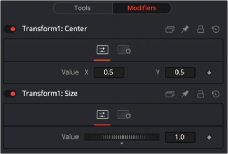
< Previous | Contents | Next >
Only parameters that are animated will be available from the Connect To menu. To connect to non- animated parameters, you must Publish them first. Animated controls are automatically published, whereas static controls must be published manually.
To publish a static control, right-click the control and select Publish from the contextual menu.
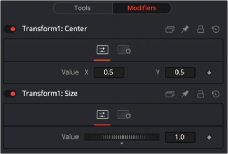
The Publish modifier Controls tab
Controls Tab
The Controls tab shows the published control available for linking to other controls.
The display of the published control is obviously dependent on which control is published from which node.
![]()
Resolve Parameter
The Resolve Parameter Modifier is used when creating a transition template in Fusion for use in DaVinci Resolve’s Edit page or Cut page. When building a transition in Fusion, the Resolve Parameter modifier is added to any control you want to animate. The Resolve Parameter modifier automatically animates the parameter for the duration of the transition, allowing you to trim the transition in the Edit page or Cut page.
For example, to create a cross dissolve, do the following:
1 From the Effects Library, add a Fusion Composition to the Edit page Timeline.
2 In Fusion, add a Dissolve node to the Node Editor.
3 In the Inspector, right-click the Background/Foreground parameter, and then choose Resolve Parameter from the Modifier contextual menu. Adding the modifier to the Background/ Foreground parameter automatically updates the slider if the transition is modified back on the Edit/Cut page.
4 In the Node Editor, right-click the Dissolve node and choose Macro > Create Macro.
5 When creating a macro that’s to be used as a Fusion transition it’s important that two inputs and one output are selected in the Macro Editor. In this example, under the Dissolve heading, enable the Output, Background and Foreground check boxes.
6 Give the transition a name, then save the macro from the top File menu.