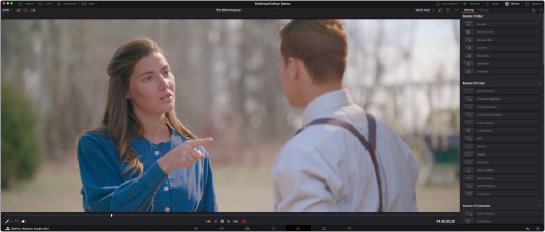< Previous | Contents | Next >
![]() Timeline: Opens and closes the Mini-Timeline.
Timeline: Opens and closes the Mini-Timeline.
![]() Nodes: Opens and closes the Node Editor.
Nodes: Opens and closes the Node Editor.
![]()
![]() Open FX: Opens and closes the Open FX panel.
Open FX: Opens and closes the Open FX panel.
Showing Which Panel Has Focus
Whenever you click somewhere on the DaVinci Resolve interface using the pointer, or use a keyboard shortcut to “select” a particular panel (such as in the Edit page), you give that panel of the user interface “focus.” A panel with focus will capture specific keyboard shortcuts to do something within that panel, as opposed to doing something elsewhere in the interface. A highlight appears at the
top edge to show you which panel has focus so that you can keep track of which part of the current page is taking precedence, and you can switch focus as necessary to do what you need to do. You can turn the Focus Indicator on and off in Preferences > User > UI Settings > Show focus indicators in the user interface.
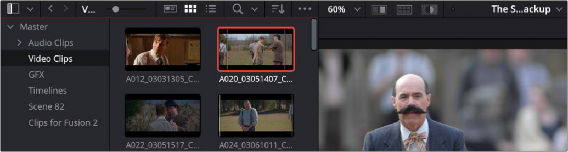
The focus indicator shown at the top edge of the Media Pool, shown next to a Viewer that doesn’t have focus
![]()
Viewer
The Viewer shows the frame at the current position of the playhead in the Timeline. At the top of the Viewer is a header that displays the Project and Timeline names, as well as a Viewer Timecode display that shows the source timecode of each clip by default. The Timeline name is also a drop-down display that lets you switch to any other timeline in the project. A scrubber bar underneath the image lets
you drag the playhead across the entire duration of the clip, while transport controls underneath that let you control playback. A toolbar at the top provides controls governing Image Wipes, Split-Screen controls, and Highlight display. Additional controls let you loop playback, switch Unmix mode on and off, turn audio playback on and off, and choose which onscreen controls are currently displayed.
More information about using the Viewer appears later in this chapter.
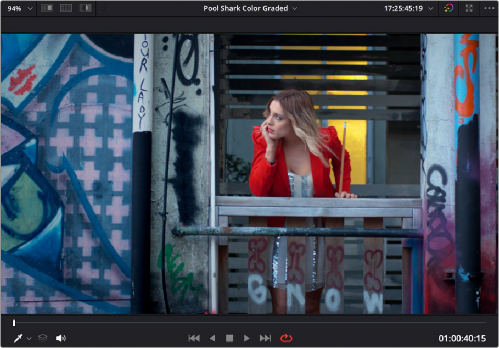
The default Viewer with transport controls
You can also put the Viewer into one of three alternate modes to be able to see a larger image as you work. All three of these modes are available from the Workspace > Viewer Mode submenu.
— Enhanced Viewer: (Option-F to toggle this on and off) hides everything to the left and right of the Viewer, giving you a large working area for tasks such as window positioning and rotoscoping, while keeping the palettes and their controls visible as you work.
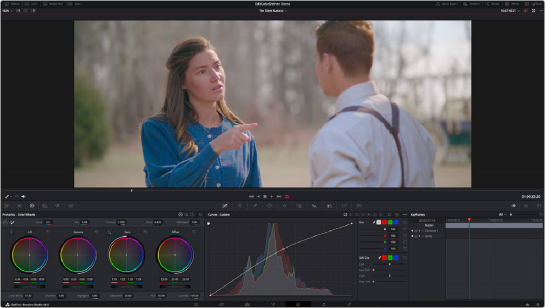
![]()
The Color page in Enhanced Viewer mode
— Full Screen Viewer: (Shift-F to toggle this on and off) is available to provide more working area for tasks such as window positioning and rotoscoping. Full Screen Viewer also lets you display the Open FX panel at full height, and you can turn the Node Editor on and off to access different effects controls while you work.