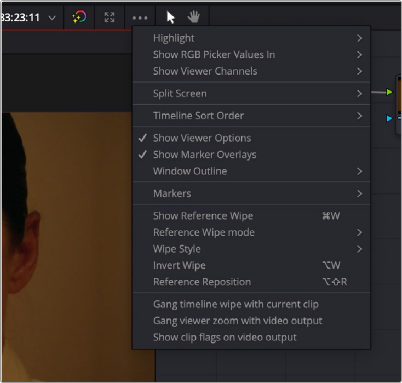
< Previous | Contents | Next >
— Timeline name and selection drop-down: The name of the currently open timeline is displayed. A drop-down to the right lets you open any other timeline in the current project to take its place.
— Timecode viewer and drop-down: A second timecode viewer lets you choose an alternate timecode/frame count/KeyKode value to display simultaneously to the timecode viewer next to the transport controls below. A drop-down lets you pick whether to display source (clip) or record (timeline) timecode.
— Bypass Color and Fusion and drop-down: Lets you disable grades and/or Fusion effects.
— Expand Viewer drop-down: Expands the Viewer to take up the full area of your workstation’s display above the palettes.
— Option menu: Has options that affect the Viewer’s functionality.
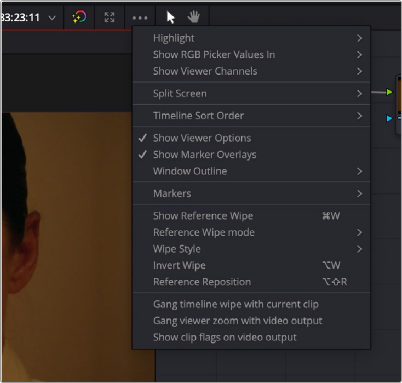
The Color Viewer’s option menu, showing all the Viewer-related commands.
![]()
Turning Grades and/or Fusion Effects Off
The Bypass Color Grades and Fusion Effects button/drop-down commands in the Viewer’s title bar are also available via View > Bypass Color and Fusion menu commands. Turning off Fusion effects in the Color page is an easy way to improve playback performance on low power systems when you just need to make a quick set of grading adjustments. Toggling grades off and on is also a convenient way to quickly get a before-and-after look at a shot where the “before” goes all the way back to the source.
If you choose Toggle Bypass or click the Viewer control, you’ll turn off whatever is checked in the optional menu, which lets you choose whether or not you want to bypass both Color and Fusion, or just one or the other.
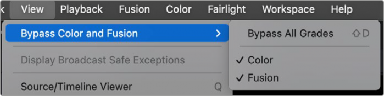
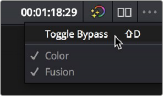

TIP: If you’re giving your client a before and after look at work you’re doing on a grade, a more effective technique is to select the specific nodes (one or more) that you want to toggle on and off, and press Command-D (Enable/Disable Selected Nodes.)
TIP: If you’re giving your client a before and after look at work you’re doing on a grade, a more effective technique is to select the specific nodes (one or more) that you want to toggle on and off, and press Command-D (Enable/Disable Selected Nodes.)
TIP: If you’re giving your client a before and after look at work you’re doing on a grade, a more effective technique is to select the specific nodes (one or more) that you want to toggle on and off, and press Command-D (Enable/Disable Selected Nodes.)