< Previous | Contents | Next >
There are a variety of choices, each corresponding to different adjustments you can make:
![]()
![]()
![]()
“Power Windows.”
![]()
![]()
![]()
![]()

TIP: As you work, you may find you want to temporarily hide or show the onscreen controls so you can get an uncluttered look at the image you’re adjusting. You can toggle any set of onscreen controls off and on without selecting Off in the menu by pressing Shift-` (tilde).
TIP: As you work, you may find you want to temporarily hide or show the onscreen controls so you can get an uncluttered look at the image you’re adjusting. You can toggle any set of onscreen controls off and on without selecting Off in the menu by pressing Shift-` (tilde).
TIP: As you work, you may find you want to temporarily hide or show the onscreen controls so you can get an uncluttered look at the image you’re adjusting. You can toggle any set of onscreen controls off and on without selecting Off in the menu by pressing Shift-` (tilde).
Toggling Viewer Overlays On and Off
![]()
Pressing Shift-` (Tilde) turns the current Viewer overlay on and off. The View > Viewer Overlay submenu contains commands for showing, hiding, and switching different overlays in the Color page Viewer. While most of the options in this menu are unassigned by default, they can be assigned to keys using the Keyboard Customization window.
Onscreen Controls and External Displays
DaVinci Resolve has been designed for use with calibrated external displays connected to video output interfaces, and for most colorists working on broadcast or theatrical programs, this is the recommended way to work for color critical evaluation.
Because of this, many of the onscreen controls associated with tasks such as color sampling, window adjustment, and key manipulation are mirrored to your video output, making it possible to hide the Viewer on your computer’s monitor and work with only an external display.
Choose an option from the Window Outline submenu in the Viewer’s option menu. There are three options:
— Off: Hides the window outline on both the external display and the Viewer.
— On: The default, shows the window outline on both the external display and the Viewer.
— Only UI: Hides the window outline on your external display, but leaves it in the Viewer.
Turn on the “Show clip flags on video output” checkbox option in the Color page Viewer’s Option menu. This enables drawing one or more small colored flag overlays in the bottom-left corner of video output. This way, you can always see which clips are flagged on your grading hero display as you work, if that helps you to keep track of whatever you’re using flags to stay on top of. This is off by default.
Limitations When Grading With the Viewer on a Computer Display
Most computer displays do not operate at the color critical tolerances or specifications required for quality control for streaming, broadcast, or theatrical delivery. An additional issue, however, is that depending on your combination of workstation and computer display, the Viewer does not necessarily display each clip’s image data as it is displayed by the calibration that your operating system applies to your computer display, depending on which OS you’re running DaVinci Resolve on. This makes your computer display potentially unsuitable for monitoring projects destined for the sRGB standard of the web in its default state. For example, if you grade a project using the Color page Viewer on your computer display, the resulting clip may not look the same in the QuickTime player, or in other post- production applications.
You can address this in one of two ways:
— If you’re using DaVinci Resolve on macOS, you can turn on “Use Mac Display Color Profile for viewers” in the Hardware Configuration panel of the System Settings.
This lets DaVinci Resolve use whichever of the color profiles you choose in the Color tab of the Displays panel in the macOS System Preferences, thereby taking advantage of ColorSync on macOS to let DaVinci Resolve display color the way your computer
![]()
monitor does. This now works for all color profiles that ship with macOS, as well as color profiles that have been generated by calibration software, such as that available from
X-rite, Datacolor, or other applications. On supported computers, there’s also an option to “Use 10-bit precision in viewers,” if available, that you can turn on. With this option enabled, rendered output displayed in QuickTime Player will match what is seen in the DaVinci Resolve Viewer.
— Alternately, you can apply a dedicated Color Viewer LUT for calibration, using the 1D/3D Color Viewer Lookup Table drop-down menu that’s found in the Color Management panel of the Project Settings. This lets you analyze your computer display for calibration in the same way you would calibrate an external display, using a probe and color management software, and apply the resulting calibration LUT in DaVinci Resolve.
Keep in mind that monitor calibration can only make a high quality display standards compliant; it cannot make up for a display gamut that’s too small. For more information, see the “Lookup Tables” section of Chapter 4, “System and User Preferences.”
Strictly speaking, if you’re doing professional work, you should restrict your grading using a calibrated, 10- or 12-bit class A external broadcast display of some type, connected via
a Blackmagic Design video interface. Assuming everything is running properly, an image that is output to video from DaVinci Resolve should match an image output to video from any other post-production application you’re using, and this should be your basis for comparison when examining the output of two different applications.
Strictly speaking, if you’re doing professional work, you should restrict your grading using a calibrated, 10- or 12-bit class A external broadcast display of some type, connected via
a Blackmagic Design video interface. Assuming everything is running properly, an image that is output to video from DaVinci Resolve should match an image output to video from any other post-production application you’re using, and this should be your basis for comparison when examining the output of two different applications.
Strictly speaking, if you’re doing professional work, you should restrict your grading using a calibrated, 10- or 12-bit class A external broadcast display of some type, connected via
a Blackmagic Design video interface. Assuming everything is running properly, an image that is output to video from DaVinci Resolve should match an image output to video from any other post-production application you’re using, and this should be your basis for comparison when examining the output of two different applications.