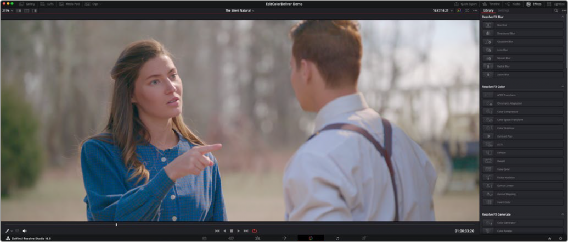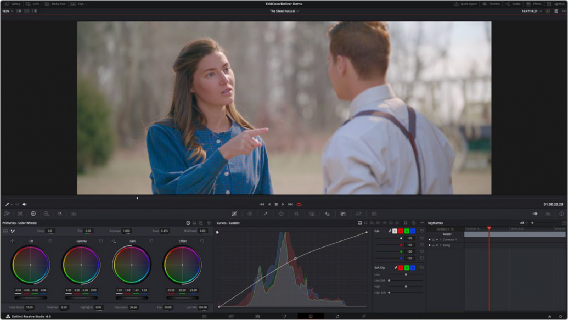
< Previous | Contents | Next >
Enhanced, Full, and Cinema Viewing
You can expand the Viewer into Enhanced Viewing mode by choosing Workspace > Viewer Mode
> Enhanced Viewer mode (Option-F), or by pressing CURRENT/VIEWER on the T-bar panel of the DaVinci control panel.
Enhanced Viewing Mode
In Enhanced Viewing mode, the Viewer works exactly as it does at its regular size, but it expands to fill up the entire area of the screen above the palettes and Keyframe Editor. To exit Enhanced Viewing mode, press (Option-F) again.
This can be useful if you need a closer view of the image for purposes of making detailed corrections, examining noise patterns up close, making a tricky color selection, or drawing a complicated PowerCurve.
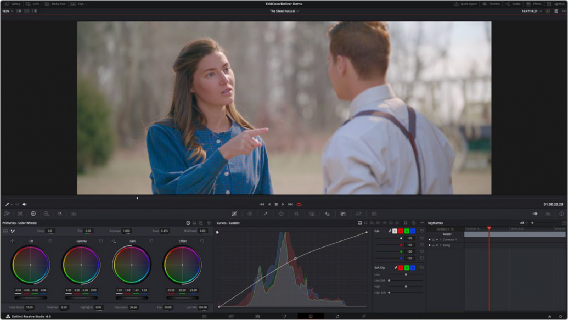
Color page in Enhanced Viewer mode
![]()
Full Viewing Mode
In Full Viewing mode (available by choosing Workspace > Viewer Mode > Full Page Viewer, pressing Shift-F, or Option-clicking the Enhanced Viewing mode button), the Viewer takes up even more room by hiding the palette controls, but leaves room for the transport controls, the Onscreen Control drop- down menu, the timecode display, and the page buttons along the bottom of the DaVinci Resolve UI. This mode is useful when you need an even closer look at the image, but you still want access to a minimal set of onscreen controls.