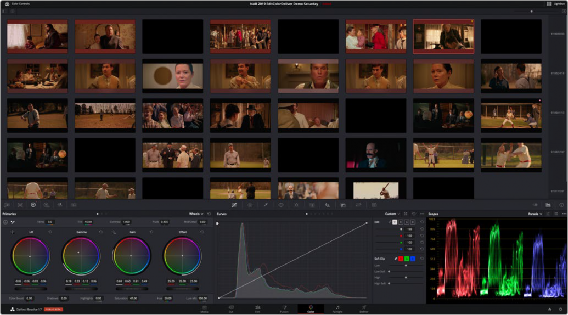
< Previous | Contents | Next >
The Lightbox shows you all clips in the Timeline as a grid of thumbnails, arranged in rows from left to right and top to bottom. This lets you quickly evaluate, compare, and search for clips you want to use when making selections, creating groups, flagging clips, or when scanning for a particular scene or looking for an individual clip.
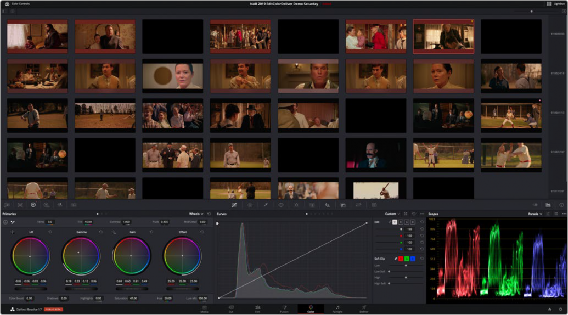
The Color page Lightbox displays all the clips in the Timeline.
At the right of the Lightbox is a vertically oriented Timeline Ruler letting you know the timecode value at the beginning of each row of clips. At the top right is a Zoom slider that lets you change the size of the thumbnails.
Selecting a clip in the Lightbox is the same as selecting a clip in the Timeline, and right-clicking a clip in the Lightbox shows the same contextual menu items you’d see if you right-clicked a clip in the Timeline. Furthermore, you can also grade the current clip in the Lightbox using a control panel, or by exposing the color controls to grade the current clip using a mouse or other input device.
![]()
— To show or hide the Lightbox: Click the Lightbox button in the toolbar.
— To show color controls in the Lightbox: Click the Show Color Controls button in the UI control bar above the Lightbox.
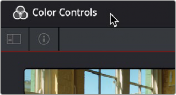
The Color Controls button, with the sidebar and Thumbnail Info buttons below
— To show thumbnail info in the Lightbox: Click the Clip Info button, which is the second control at the upper left-hand corner of the Lightbox, to turn each clip’s thumbnail Info off and on.
— To resize clips in the Lightbox: Drag the Zoom slider to the right to increase thumbnail size, or to the left to decrease thumbnail size.
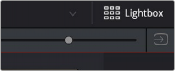
The Lightbox button, Zoom slider, and Monitor Output buttons
The contents of the Lightbox can be filtered using the same options that are available for filtering the Thumbnail timeline.
1 Click the Show sidebar button at the upper left-hand corner of the Lightbox. This reveals all of the filtering options that are available in the Lightbox, including custom Smart Filters you’ve created.
2 Click one of the options appearing in the sidebar. The Lightbox should immediately update to show just those clips that match the selected criteria.
![]()
3 To go back to seeing every clip in the Timeline, click All Clips. The Lightbox can also be output to video, in order to see its contents on a broadcast display or projector.
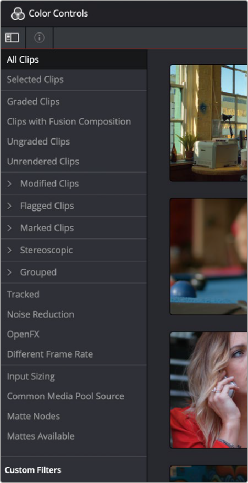
The Lightbox sidebar, with controls for filtering the Lightbox
— Click the Output Lightbox to Video button at the upper right-hand corner of the Lightbox.

The button for outputting the Lightbox to video
![]()
For more information about clip selections, groups, and grade management, see Chapter 139, “Grade Management.”