
< Previous | Contents | Next >
Beware of clips with large areas of color in the background that don’t match any of the other angles in a scene, such as a shot-reverse-shot sequence that cuts between someone standing in a back yard and someone standing against a purple wall. You can try it to see what happens, but this kind of color distribution can often throw Shot Match results off.
Broadcast Safe
If you regularly deliver to restrictive QC standards, then you can enable Broadcast Safe in the
Color Management panel of the Project Settings while you grade to limit both the luma and chroma of the video signal to one of three levels of acceptable overshoots and undershoots.

The Broadcast Safe parameters in the Color Management panel of the Project Settings
— Broadcast safe IRE (mV) levels: A drop-down menu for choosing one of three levels of aggressiveness when limiting the signal. Choose the range that corresponds to your
QC requirements. The options are “–20 - 120” (permissive), “–10 - 110” (conservative), and “0 - 100” (very conservative).
NOTE: The clipping imposed by Broadcast Safe itself does not have an inherently soft roll-off. For best results, Broadcast Safe should be used in conjunction with the Soft Clip controls in the Color page, or a Soft Clip LUT. For more information see Chapter 4, “System and User Preferences.”
NOTE: The clipping imposed by Broadcast Safe itself does not have an inherently soft roll-off. For best results, Broadcast Safe should be used in conjunction with the Soft Clip controls in the Color page, or a Soft Clip LUT. For more information see Chapter 4, “System and User Preferences.”
NOTE: The clipping imposed by Broadcast Safe itself does not have an inherently soft roll-off. For best results, Broadcast Safe should be used in conjunction with the Soft Clip controls in the Color page, or a Soft Clip LUT. For more information see Chapter 4, “System and User Preferences.”
— Make Broadcast Safe: A checkbox that turns broadcast safe limiting on and off.
![]()
Using CDL Grades
There are two instances where primary grading adjustments may be applied to a clip outside of adjustments that you make within the Node Editor of the Color page. If you import a CDL
(Color Decision List), then the CDL adjustment for each clip is made available to you via a contextual menu command in the Thumbnail timeline of the Color page. For more information, see Chapter 146, “Copying and Importing Grades Using ColorTrace.”