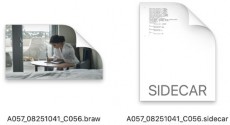
< Previous | Contents | Next >
Updating Sidecar Settings for Blackmagic RAW (BRAW) Clips
Blackmagic RAW clips support both embedded look metadata within the .braw media clip and external look metadata in .sidecar files. Ordinarily, these files travel in pairs whenever you manage BRAW media, and whenever a .sidecar file is present, its settings override those of the embedded metadata within the actual .braw clip. Since the .sidecar metadata is in human-readable JSON formatted text, it’s easy to edit and accommodates a wide variety of onset to post-production workflows.
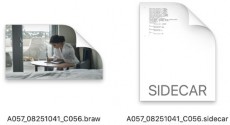
The .braw and .sidecar files as seen in the file system
If you like, you can make changes to the raw look metadata of a .braw clip and upgrade the
.sidecar metadata from within the Color page of DaVinci Resolve, so the media on disk reflects these changes in any other BRAW compatible application.
1 Open the Color page, select a .braw clip in the Thumbnail timeline, and open the Camera Raw palette.
2 Set Decode Using to Clip to enable the palette controls.
3 Make whatever adjustments you want to make using the controls of the Camera Raw palette.
4 When you’re done, click the Update Sidecar button.
![]()
![]()
The Update Sidecar button in the Camera Raw palette for .braw media