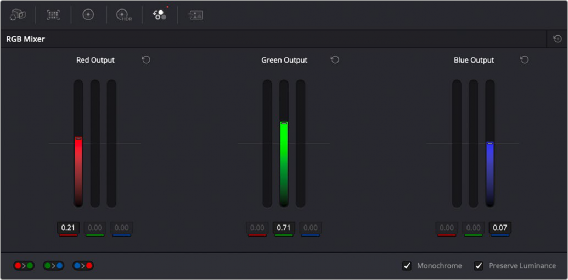
< Previous | Contents | Next >
Using the RGB Mixer in Monochrome Mode
When you turn on the Monochrome checkbox, two of the sliders within each Output group are disabled. This leaves the Red > Red slider, the Green > Green slider, and the Blue > Blue slider as the only available controls.
Keeping in mind that each of the color channels that makes up an image is itself a grayscale channel, the RGB sliders in Monochrome mode let you add different proportions of the Red, Green, and Blue color channels together to create custom grayscale versions of a shot.
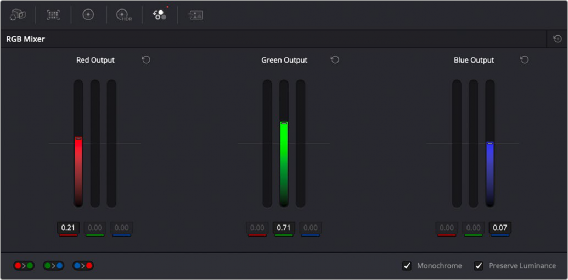
Sliders at their default values when Monochrome mode is enabled
To understand why this is useful, let’s consider the default values of the Red, Green, and Blue sliders. To emulate the human eye’s sensitivity to the wavelengths of light, the Rec. 709 video standard defines an isolated Luma (Y’) component as consisting of 0.2126 of the Red channel, 0.7152 of the Green channel, and 0.0722 of the Blue channels added together. This can be seen in the default values (rounded to the nearest integer percentage) of 21, 71, and 7.
![]()
This is the standard method of deriving a black and white version of a color image, and in fact produces identical results to those obtained by setting the Saturation parameter to 0.
However, there have traditionally been other ways of mixing the colors of life into different grayscale interpretations. For example, photographers often use colored filters in conjunction with black & white film stocks, such as a yellow/green filter to emphasize pleasing skin tone for lightly complexioned people. A much older example is the use of black & white film stocks with different
sensitivities (old orthochromatic stocks were not sensitive to red wavelengths, recording only blue and green to create an image).
Using the RGB Mixer with Monochrome mode turned on gives you the ability to mix your own custom blends of all three color channels to emphasize the creative characteristics you require. For instance, increasing the mix of blue and decreasing red and green can give skin tones a darker, metallic sheen. The following screenshots show multiple versions of the same image with different monochrome mixes.



![]()
Three monochrome mixes of the same image.
The top image is the result of setting saturation to 0.
Like the parameters in Color mode, you can use the RGB Mixer’s Monochrome mode to subtract one color channel from the others, for even more creative effects.