< Previous | Contents | Next >
If, at any point, you adjust a point that you want to reset, simply right-click on that point to de-lock and reset it.
Grid Resolution Affects The Specificity and Quality of Adjustments
You can change the resolution of the grids in either Hue-Saturation or Chroma-Luma modes, using the controls at the bottom of the Color Warper palette, underneath the grid itself. Separate drop- down menus let you choose the resolution of control points for hue and saturation, or for chroma and luma separately, although by default they’re linked together.
![]()
The two resolution controls found underneath the grid controls
By default, the Hue-Saturation grid has a resolution of 6x6, which is the lowest resolution available. The Chroma-Luma grid defaults to 6x6, but can be set lower, to 4x4. Low resolution warping grids make it easy to create broad color adjustments affecting large ranges of analogous color with smooth results. Additionally, lower quality media that’s 8-bit, with 4:2:0 chroma subsampling, and/ or highly compressed benefits from lower resolution warping grids to avoid artifacts and keep color adjustments smooth.
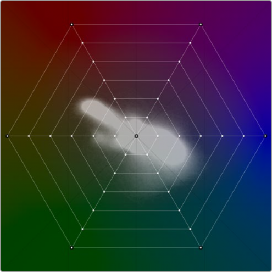
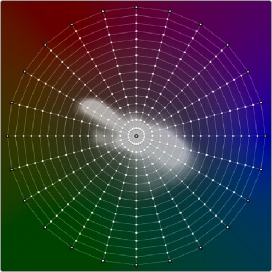
![]()
(Left) The Hue-Saturation grid set to a resolution of 6x6, (Right) The Hue-Saturation grid set to a resolution of 24x16
On the other hand, higher resolution grids let you make more specific adjustments to tighter ranges of color. However, this approach is more useful in projects using high quality media (10- or 12-bit, 4:2:2 or 4:4:4 chroma subsampling, and minimally compressed) to avoid unwanted artifacts. If you’re using high-quality media, you’ll find you can use the Color Warper to make incredibly specific adjustments.