< Previous | Contents | Next >
— Video: This is the correct option to use when using a broadcast display set to the Rec. 709 video standard (10-bit 64–940).
— Full: If your monitor or projector is capable of displaying “full range” video signals, and you wish to monitor the full 10-bit data range (4–1023) while you work, then this is the correct option to use.
![]()
It is imperative that the option you choose in DaVinci Resolve matches the data range the external display is set to. Otherwise, the video signal will appear to be incorrect, even though the internal data is being processed accurately by DaVinci Resolve.
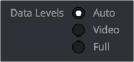
Auto/Video/Full Level selection for monitoring
Deck Capture and Playback Data Level
There is a separate “Video/Data Level” setting that is specific to when you’re capturing from or outputting to VTRs. This setting also affects the video signal that is output via the video interface connecting the Resolve workstation to your VTR (which is usually also in the signal chain used for monitoring). However, it only takes effect when you’re capturing from tape in the Media page, or editing to tape in the Deliver page. If you never capture or output to tape, this setting will never take effect.
This setting is found in the Deck Capture and Playback panel of the Project Settings.
The reason for a separate option for tape capture and output is that often you’d want to monitor in one format (normally scaled Rec. 709), but output to tape in another (full range RGB 444). This way, you can set up Resolve to accommodate this workflow, and then not have to worry about manually switching your video interface back and forth.
There are two options:
— Video: This is the correct option to use when you want to output conventional Rec. 709 video to a compatible tape format.
— Full: This is the correct option to use when you want to output “full range” RGB 444 video to a compatible tape format.
Once tape ingest or output has finished, your video interface goes back to outputting using the setting specified by the “Colorspace conversion uses” setting in the Master Settings panel of the Project Settings (in the Video Monitoring section).
Output Data Level Settings in the Deliver Page
Finally, there’s one last set of data level settings, available in the Render Settings list, within the Format group. It’s the “Set to video or data level” drop-down menu. It’s there to give you the ability to convert the data level of your rendered output, if necessary.