< Previous | Contents | Next >
The title bar for each feature has a toggle control that lets you turn that feature off and on. When off, you disable that feature’s contribution to the overall mask being generated.
— Stroke timeline area: A Timeline ruler shows the duration of the current clip you’re creating a mask for. Each stroke in this list has a track that displays how many frames of each stroke have been tracked. As you track each stroke, these tracks fill up with colored bars to show which frames have tracking data.
Tracks of strokes that identify a person or object are blue, while tracks for strokes identifying things that aren’t the feature are red. Using this timeline, you can keep track of which strokes need to be tracked, and manipulate the tracking data as necessary to obtain a useful result.
Mask Adjustment Controls and Matte Finesse
There are two sets of controls for refining the mask that’s output by the Magic Mask palette. The first set of controls, at top, let you adjust how the mask is generated based on the analysis data, which lets you refine the mask result based on characteristics of the image. These include:
— Quality: Two options let you choose a tradeoff between quality and performance. Faster lets you generate a lower quality mask more quickly, that’s suitable for garbage matting. Better generates a higher quality mask with more detail, that’s more processor-intensive.
— Smart Refine (Person Mode): This control lets you expand or contract the resulting mask based on the analysis of the image, such that expanding the mask doesn’t expand it deeply into surrounding parts of the image that aren’t connected to that person. This operation does not
introduce softness. Instead, it enlarges or shrinks the overall mask generated by this palette. 0.5 is unity, 0 is the maximum amount of expansion, while 1 is the maximum amount of contraction.
— Refine Range (Object Mode): This control lets you adjust the sensitivity of the resulting mask based on the analysis of the image. This lets you fine tune the mask to encompass more or less of the selected object. 30 is unity, 100 is the maximum amount of sensitivity, while 1 is the minimum amount of sensitivity.
![]()
A second set of mask manipulation controls are for manipulating the mask after it’s been generated. Most of these are the same Matte Finesse controls that are available in the Qualifier palette, which are useful for trying to fix issues with problem masks, or soften the edges when you need to have a more feathered result. For more information about the Matte Finesse controls, see Chapter 134, “Secondary Qualifiers.” There is one additional control, however, that’s unique to the Magic Mask palette.
— Consistency: After you’ve tracked each stroke to follow the subject over the duration of the clip, this setting lets you choose how much temporal smoothing is necessary to ameliorate jitter in the edges of the resulting mask in areas of low confidence, such as frizzy hair or translucent clothing. Higher settings apply more smoothing to the edges of the mask but are more processor intensive and may affect how closely the mask follows motion in the image. Lower settings will be faster and more accurate but may allow more edge jitter in the resulting mask, which can be distracting in the final adjustment you’re making. This parameter defaults to 0, so your first application of Magic Mask will always begin with the most accurate (and potentially most active) application of this feature’s analysis.
IMPORTANT: Consistency requires a stroke to have a duration of at least a few frames in order to function correctly. This requires you to track each stroke to follow the motion of the camera and subject in order to extend the duration of each stroke. Because Consistency is trying to eliminate one or two frame “noise” in the shape of the mask, strokes of short duration may end up having their effect eliminated.
IMPORTANT: Consistency requires a stroke to have a duration of at least a few frames in order to function correctly. This requires you to track each stroke to follow the motion of the camera and subject in order to extend the duration of each stroke. Because Consistency is trying to eliminate one or two frame “noise” in the shape of the mask, strokes of short duration may end up having their effect eliminated.
IMPORTANT: Consistency requires a stroke to have a duration of at least a few frames in order to function correctly. This requires you to track each stroke to follow the motion of the camera and subject in order to extend the duration of each stroke. Because Consistency is trying to eliminate one or two frame “noise” in the shape of the mask, strokes of short duration may end up having their effect eliminated.