< Previous | Contents | Next >
— Face: Isolates just the face and ears, including eyes and glasses. This omits hair and the neck (which is considered part of the torso). Facial hair, particularly bigger beards, will usually be omitted from an initial stroke made on exposed skin of the face, so you can work on just the skin if you want. However, an additional stroke on the beard will include it in the face isolation.
— Hair: Isolates just the hair, stopping at the bangs and ears, and omitting as much of the face as possible. Curly, frizzy, or wispy hair will produce oversized masks encompassing as much of the hair detail as possible. This tool does not create fine transparency. Fine and irregular hair detail can cause jittery edges, but this can be ameliorated using the Consistency control.
— Torso (Exposed Skin): Isolates exposed skin above the waist and below the face, excluding the arms. This is the selection you want to enable if you want to isolate the neck, neckline, and any part of the chest that’s exposed when wearing v-necks, plunge necks, tank tops, crop tops, or bikini tops.
— Clothing (Top): Any clothing above the waist. Exposed skin is omitted.
— Clothing (Bottom): Any clothing below the waist. Exposed skin is omitted.
— Arms (Exposed Skin): The exposed parts of arms or hands. Shirt and dress sleeves are omitted, as are sun sleeves.
— Shoes: Most styles of shoes will be isolated.
— Legs (Exposed Skin): Isolates exposed skin below the torso, excluding socks and leggings.
— Hat: Most styles of hats will be isolated, although thin accessories such as streaming ribbons or feathers might not be included.
IMPORTANT: When you’re drawing strokes in Features mode, accidentally drawing a stroke over a feature other than the one that’s selected in the drop-down menu at the top of the Stroke list will result in a completely incorrect mask. If you see this happen, delete the stroke you just made, double-check which feature is currently selected, and either redo the stroke or choose the correct feature you want to isolate.
IMPORTANT: When you’re drawing strokes in Features mode, accidentally drawing a stroke over a feature other than the one that’s selected in the drop-down menu at the top of the Stroke list will result in a completely incorrect mask. If you see this happen, delete the stroke you just made, double-check which feature is currently selected, and either redo the stroke or choose the correct feature you want to isolate.
IMPORTANT: When you’re drawing strokes in Features mode, accidentally drawing a stroke over a feature other than the one that’s selected in the drop-down menu at the top of the Stroke list will result in a completely incorrect mask. If you see this happen, delete the stroke you just made, double-check which feature is currently selected, and either redo the stroke or choose the correct feature you want to isolate.
Remember, no matter what feature you’ve selected to isolate, you can always draw negative strokes to omit other parts of the person or their clothing that are erroneously being included in the mask.
![]()
Identifying More Than One Person
In both Person and Feature mode, you can add strokes to identify more than one person, or more than one person’s features. There’s nothing special you need to do, simply draw strokes over each person you want to isolate, or over the same feature of each person you want to include (for example, drawing stroke over three people’s faces in Face mode).
