< Previous | Contents | Next >
Tracking Strokes to Follow Subject Motion
TIP: Magic Mask is a processor-intensive operation, so to accommodate users of less powerful workstations, there is a Use Fast Tracking option available in the Magic Mask palette’s Option menu, which speeds up the process of tracking at the expense of potentially less accurate tracking for fast or erratically moving subjects.
TIP: Magic Mask is a processor-intensive operation, so to accommodate users of less powerful workstations, there is a Use Fast Tracking option available in the Magic Mask palette’s Option menu, which speeds up the process of tracking at the expense of potentially less accurate tracking for fast or erratically moving subjects.
TIP: Magic Mask is a processor-intensive operation, so to accommodate users of less powerful workstations, there is a Use Fast Tracking option available in the Magic Mask palette’s Option menu, which speeds up the process of tracking at the expense of potentially less accurate tracking for fast or erratically moving subjects.
You can think of each stroke you’ve drawn as a persistent eyedropper that samples the image that overlaps it. The mask that results from all strokes’ collective analysis of the image is generated live over each frame of the clip. This means that if the camera or the subject moves, you need to motion track or otherwise adjust the position of each stroke to follow along with the motion, so the subject continues to be correctly identified. You also need to make sure that each stroke is able to analyze what it’s supposed to, and turn off strokes that can’t for whatever reason.
Methods of Moving Strokes to Follow Subject Motion
For these reasons and more, there are multiple methods of manipulating strokes to refine the final analysis.
— Motion Tracking: A set of tracking controls at the top of the Magic Mask palette let you motion track one or more strokes to follow the camera and subject motion in a clip. Every frame that’s motion tracked effectively has a motion-tracked reference frame placed on it that moves the stroke to a new position.
![]()
— Reference Frame: Any time you drag a stroke from its original position in the Timeline, you create a static reference frame at that frame that instantly moves the stroke from its previous position to the new position at that frame. Because these are similar to static keyframes, there’s no motion interpolation from one “keyframe” to the next in order to create animation. Instead, a reference frame in the Magic Mask palette is a simple frame-by-frame operation. Every time you move a stroke at a new frame, you change the stroke’s position at that frame from that point forward, without changing stroke position on any other frame that’s been previously tracked.
If this seems simplistic, keep in mind that the goal is not to create beautiful stroke animation with this tool. You only need to move each stroke to follow along with whichever subject or background feature it’s supposed to be sampling in each frame. The only important thing is that, in every frame, the stroke overlaps a suitable part of the feature you’re isolating to create the appropriate mask. If the stroke itself jumps around abruptly, that doesn’t matter so long as the mask that’s generated is good. This means that even if you’re stuck doing a limited amount of frame-by-frame animation to make a stroke follow along with a troublesome feature (such as a veil flapping in
the wind), it’ll go pretty fast, because in each frame you’re just dragging the stroke to overlap the feature wherever it happens to have moved. This repositioning doesn’t have to be smooth, just accurate.