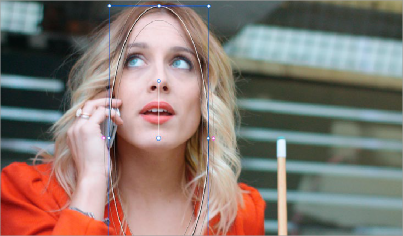
< Previous | Contents | Next >
The Tracker palette has three modes, available from the Palette menu.
— In Window mode, the tracking controls let you match the motion of a window to that of a moving feature in the frame.
— In Stabilizer mode, the same underlying technology is used to smooth or stabilize the motion within the entire frame.
— In FX mode a Point Tracker can be used to animate ResolveFX or OFX plugins with positioning controls. For more information about the FX and Stabilizer modes, see Chapter 150, “Sizing and Image Stabilization.”
DaVinci Resolve has an incredibly simple, yet powerful, 3D cloud tracker that allows you to track quickly and accurately any Power Window (Circular, Linear, Polygonal, Curve, or Gradient) to follow any moving feature. This avoids the need to use dynamic keyframes to manually animate a window’s position.
In particular, you can use the tracker to match a window’s position, size, rotation, and its pitch and yaw in 3D space to either foreground or background elements that move within the frame.
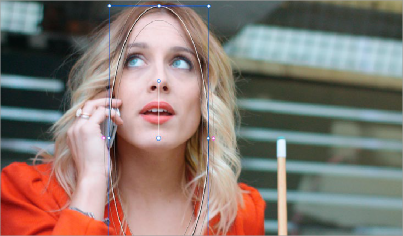
A Power Window tracking a woman’s face
![]()
Simple Tracking Using the Tracker Menu
The simplest way to track a feature using a Power Window is to use the commands found in the Color > Tracker menu. These commands include:
— Track Forward (Command-T): Tracks a window to a feature from the current position of the playhead forward, ending at the last frame of a clip.
— Track Reverse (Option-T): Tracks a window to a feature from the current position of the playhead backward, ending at the first frame of a clip.
— Track Stop (Command-Option-T): Interrupts any track. This is useful for letting you cancel a long track that goes wrong (the Stop button of a control panel stops tracking as well).
— One Frame Forward (Option-Right Arrow): Tracks a window to a feature one frame forward from the current position.
— One Frame Reverse (Option-Left Arrow): Tracks a window to a feature one frame backward from the current position.
Most window tracks are easy to accomplish using these three commands.
1 Move the playhead to the frame of the current shot where you want to begin (you don’t have to start tracking at the first frame of a shot).
2 Turn on any window, and adjust it to surround the feature you want to track.
Typically, you’ll have done this anyway, for example, framing someone’s moving face with a Circular window to lighten their highlights.
3 To initiate tracking, do one of the following:
— Choose Color > Tracker > Track Forward (press Command-T).
— Choose Color > Tracker > Track Reverse (Option-T).
DaVinci Resolve automatically opens the Viewer page, places a series of tracking points within the window you’ve created, and performs the track from the current frame; forward to the last frame or backward to the first frame.
DaVinci Resolve analyzes a cloud of tracking points that follow the vectors of every trackable group of pixels within the window you’ve created, and the results are fast and accurate. After tracking, the window you’ve placed automatically moves, resizes, rotates, and skews to match the motion of the feature you’re tracking.

Once a clip has tracking data applied to one of its windows, a small tracking icon appears within that clip’s icon in the Thumbnail timeline.
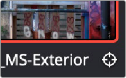
A tracking icon in the top left corner of the
Thumbnail timeline shows that clip has been tracked
![]()
Object tracking in progress. Tracking points are automatically placed over trackable features of the image
If the track you’ve performed is unsuitable, you can reposition the window to cover a different area of the subject you’re trying to track, and initiate tracking again. New tracking data overwrites any previous tracking data applied to that window.
Once you’re satisfied with your track, you can continue to resize, reposition, or reshape the window being tracked. Tracking data is separate from the window transform parameters (which can be keyframed), so changes you make to a window offset it from the originally tracked path.