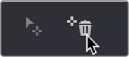
< Previous | Contents | Next >
If you find that a particular tracker is causing problems, you can remove it by selecting it in the Viewer, and clicking the Delete Tracker icon, before retracking the subject.
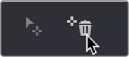
Clicking the Delete Tracker icon
Using Frame Mode to Offset Track
A common issue when point tracking is how to deal with occlusions and times when the tracked feature moves off screen. In DaVinci Resolve, the solution is to use the Tracker palette’s Frame mode to move the tracker crosshairs onto another feature to track, while offsetting the resulting motion so that it continues to follow the original motion path.
1 In this example, a point tracker crosshairs has been positioned at a corner of a window of a building that’s being separately adjusted using a Power Window. The window is being used because, as the woman turns to leave, she covers up most of the other trackable outer edges of the building, which would ruin the track.
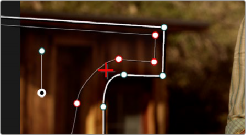
Setting up to track a building moving off screen
![]()
2 As the camera pans, the feature being tracked is about to go off frame, which is about to ruin the track. As this happens, click the Stop Track button.
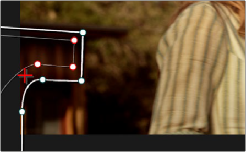
Stopping the track on the last good frame of the track, before the tracker goes off screen
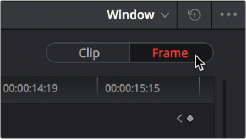
3 Move the playhead back to the last good frame of tracking, and then click the Frame button in the Tracker palette to go into Frame mode.
Turning on Frame mode, to prepare to offset the track
4 In Frame mode, you can now drag the tracker to another feature of the building, this time the outer edge of the roof, that will be better to follow as the building goes out of frame to the left, since the Power Window will go out of frame before the rightmost corner of the building’s roof does.
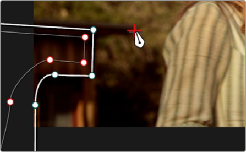
Dragging the tracker to another feature that’s better to track
![]()
5 Now, click the Track Forward button again, and the crosshairs will begin tracking the new feature, but the motion will be offset, so the movement of the Power Window continues to follow the original motion path.
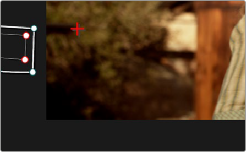
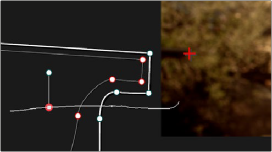
Tracking an offset feature lets the window go all the way off screen
The tracker path before and after moving the tracker crosshairs in Frame mode is smooth and continuous
6 If you turn on the track path (in the Tracker Option menu), and move the playhead to the frame where you moved the tracker, you can see that the motion before you moved the tracker and the motion after continues smoothly along the same path, with no sudden breaks. When you’re finished, click the Clip button to get out of Frame mode.