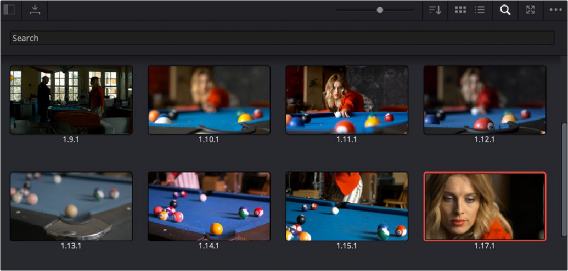
< Previous | Contents | Next >
The Gallery in the Color page and the expanded Gallery window environment share many of the same commands for organizing stills. However, the commands for saving stills and customizing split-screen views are restricted to the Color page.
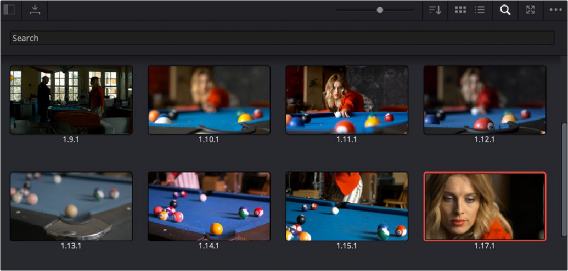
Color page Gallery
Saving Stills
One of the most common operations is to save a clip as a still (with that clip’s embedded grade) for future reference and use.
— Choose Color > Stills > Grab Still (Option-Command-G).
— Right-click on the Viewer and choose Grab Still.
— Press GRAB STILL on the Transport panel of any of the DaVinci Resolve control panels.
![]()
It’s also possible to save stills automatically for every clip in the entire Timeline. This can be useful if you’re planning to export a set of grades to hand off to another colorist, or if you need to apply a series of grades manually from one project to another when ColorTrace™ won’t work.
— Grab All Stills > From First Frame: The first frame of each clip is saved to the Gallery.
— Grab All Stills > From Middle Frame: The middle frame of each clip is saved to the Gallery.
— Grab Missing Stills > From First Frame: Only the first frame of clips with no stills in the Gallery are saved to the Gallery.
— Grab Missing Stills > From Middle Frame: Only the middle frame of clips with no stills in the Gallery are saved to the Gallery.