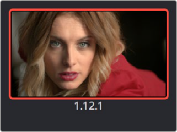< Previous | Contents | Next >
— Click any of the controls at the top right of the Viewer toolbar to choose Horizontal, Vertical, Mix, Alpha, Box, and Difference types of wipe.
— Choose Gallery, Timeline, or Offline from the Reference Wipe Mode submenu in the Viewer’s option menu.
— Choose Horizontal, Vertical, Mix, Alpha, Difference, and Box from either the Wipe Style submenu in the Viewer’s option menu, or the style icons at the top of the Viewer.
— Choose Invert Wipe (Option-W) from the Viewer’s option menu.
Timeline Wipes
A timeline wipe is when you use the Wipe Timeline Clip command in the Thumbnail timeline (it’s found in the contextual menu when you right-click a clip other than the current clip) to wipe the current clip against another clip in the Timeline, without needing to save a still first. When you turn a timeline wipe on, the clip in the timeline that’s being wiped is outlined in blue.
Gang Timeline Wipe With Current Clip
A “Gang timeline wipe with current clip” option, available from the Viewer option menu, lets you maintain the offset between the current clip and a timeline clip you’re wiping against when you move the current clip selection to other clips. With this option enabled, the offset between the timeline wiped clip and the current clip is maintained when you move the clip selection. When this option is disabled, the timeline wiped clip stays where it is regardless of what clip you select.
Change a Timeline Wipe Using the Timelines Album of the Gallery
![]()
While you’re using the Wipe Timeline Clip to show a wipe of the current clip against any other clip in the Timeline, you can open the Timelines album of the Gallery and click different clips to change which Timeline clip you’re wiping against (outlined in blue) without changing the current clip (outlined in orange). Make sure you have selected the same timeline in both the Timeline album, and the Color page.
Labeling and Searching for Stills and Sources
By default, all stills are identified by a three-number code. The first number is the video track the clip is on, the second number is the clip’s position number in the current Timeline, and the third number is the version number of the grade.
If you’ve saved many stills, it can help to label the important ones with whatever text you find helpful. Once labeled, you can search for stills by label using the Search field, at the upper right-hand corner of the Gallery.