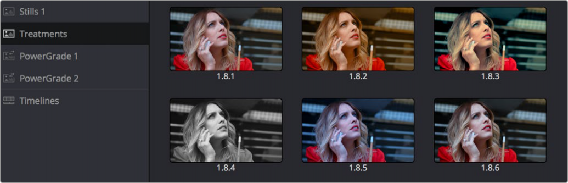
< Previous | Contents | Next >
— Show Current Timeline Only: Choosing this option restricts the Gallery to only showing the stills that were saved from the currently selected Timeline. All other stills from other Timelines are hidden until you switch to that Timeline.
Organizing Stills Using Albums
All stills you save are always placed into the currently open album of the Gallery, which defaults for new projects to “Stills 1.” However, you can create additional albums with which to organize your stills into whatever categories you require. Albums can be shown, created, and removed using the Gallery in either the Color page or Gallery windows.
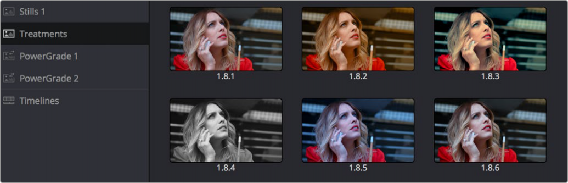
Use albums to organize your stills
— Click the Album button, at the top left of the Gallery.
![]()
If the Albums list was hidden, clicking the Album button will make the Albums list appear, to the left of the Gallery, containing all albums that are currently available in the project that’s open, as well as the PowerGrade album at the bottom. If the Albums list is already visible, then it becomes hidden, making more room for still thumbnails in the Gallery.
Once you’ve displayed the Albums list, there are a variety of ways you can quickly and easily work with albums.
— To add a new album: Right-click the Albums list, and choose Add Still Album from the contextual menu. A new album is created, numbered incrementally.
— To add a new PowerGrade album: Right-click the Albums list, and choose Add PowerGrade Album from the contextual menu. A new album is created, numbered incrementally.
— To rename an album: Double-click any album in the list, and when it is selected, type a new name and press Return.