< Previous | Contents | Next >
3 Right-click one of the selected stills, and choose one of the following commands:
— Export: Two files are saved for each still you selected. An image file in the format of your choice, and a DRX (DaVinci Resolve eXchange) file that contains the grading metadata that was saved with that Gallery still.
— Export With Display LUT: If you have a Video Monitor Lookup Table specified for the current project in the Color Management panel of the Project Settings, this command will output the image as it is processed by the specified LUT. A DRX file is also output containing the grading metadata that was saved with that Gallery still.
4 When the Export Stills dialog appears, choose a file format to export to from the “Files of type” drop-down menu, then choose a location, type a name into the Save As field, and click Save.
Each of the selected stills is exported with all accompanying files. Each file uses as its prefix the name you typed into the Export Stills dialog, followed by an underscore, the still ID number of the selected still, and the three-letter file extension.
Normally when you export a still from the Gallery, it exports both an image file and a .drx file that contains the grade for that image. If you wish to export only the (.drx) grades from the Color Gallery, and not the associated images, you can now do this by right-clicking on a a Gallery still or stills and selecting Export from the drop-down menu. In the resulting file browser select .drx from the file format selector, and press export.
Using and Organizing Memories
Stills and memories contain identical information, and can be split screened, copied, appended, exported, and can display their node graph just like any other still. However, stills that are assigned as a memory make them easier to access via keyboard shortcuts, and from dedicated buttons on the DaVinci control panel.
![]()
Memories are hidden by default, but you can reveal them by clicking the Memories button, to the right of the Gallery list button at the top-left of the Gallery.
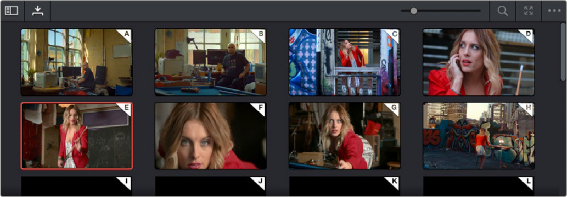
Place grades you will use often in Memories for faster recall
The Memories thumbnail display makes it easy to keep track of which stills have been assigned to which memories in situations where you’re using multiple memories to copy grades throughout a program.
— Drag a still onto a memory bank.

TIP: In this way, memories can be used to copy stills from one album to another.
TIP: In this way, memories can be used to copy stills from one album to another.
TIP: In this way, memories can be used to copy stills from one album to another.
— Drag a memory into the Gallery.
— Choose Color > Memories > Save Memory A–H (Option-1 through 8).
— Using the DaVinci Resolve Advanced control panel, press CRNT on the Search Dial panel, then press the letter of the memory bank you want to save to. Use the SHIFT UP and SHIFT DOWN buttons to save to another memory sharing the same button.
— If you save a grade to a memory that already contains something, the previous memory is overwritten.
— Right-click a memory and choose Apply Grade.
— Choose Color > Memories > Load Memory A–H (Command-1–8).
— Using the DaVinci control panel, press the letter of the memory bank you want to apply. Use the SHIFT UP and SHIFT DOWN buttons to apply a memory that shares the same button.
![]()
— Right-click a memory, then choose Clear.