< Previous | Contents | Next >
Switching to use remote versions, instead, puts you into a mode where clips using remote versions that share the same media file are automatically linked together. This gives you a convenient shortcut for grading your program, since a grade that’s applied to one linked clip is automatically copied to every other clip it’s linked to, which can be convenient when grading a series of headshots appearing throughout a program that come from the same interview take. Another use of remote versions
is when you’re importing a new edit of an already graded timeline. Using remote versions, you can set your project up so that new incoming timelines are automatically relinked to the previous timeline’s grades.
The only disadvantage to using remote versions is that when you find you need to make individual adjustments to clips that are linked, it’s an extra step to either create another version, or switch that clip to use a local version, in order to keep its adjustment separate. This will be discussed in more detail later in this chapter.
Mixing Versions
Each clip is capable of having multiple local and remote versions at the same time; you get to choose which to apply. Which type of versioning is best depends on the type of project you’re working on, the way in which the media was shot, and how you like to work. The following sections explain the differences in workflow.
Using Local Versions by Default
Since local versions are the default method of grading when you first create a new project (unless you’ve edited your settings presets), you don’t need to do anything to enable this mode at first. As the name implies, local versions are local to the Timeline in which they appear, so local versions are not rippled to linked clips, and they’re not shared among different timelines. This makes it easy to avoid accidentally having grades copied when you don’t want them to be, but you lose the conveniences that automatic linking can provide.
However, you can always switch the clips in a timeline to use remote versions if you change your mind, either individually, or all together.
Using Remote Versions to Enable Automatic Linking
![]()
Remote versions let all clips from the same source media file in the Media Pool share their grades automatically, either within a single timeline, or across multiple timelines in the same project.
However, to enable the convenience of remote grades, you need to put DaVinci Resolve into this mode of working using the Settings window.
— Open the Project Settings, open the General Options panel, and turn off “Use local version for new clips in timeline” in the Color section.
Turning this option off only affects clips that are added to Timelines from that point onward.
You can keep track of which clips use remote versions by the (R) that appears when you double-click the area underneath the thumbnail to hide the codec name in the Thumbnail timeline.
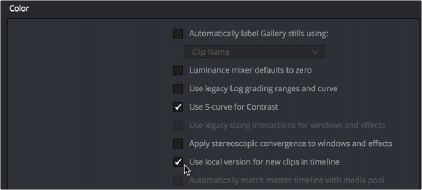
Turning off “Use local version for new clips in timeline” to enable remote grades to be used by default
How Automatic Linking Works
When clips using remote versions have been added to a timeline, any other clips in any timeline that
(a) use remote versions also, and (b) refer to the same file in the Media Pool are linked. Selecting a clip using a remote grade in the Color page that is automatically linked to one or more clips displays a small “linked” badge at the right of that clip’s timecode in the Thumbnail timeline.
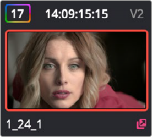

TIP: The Timeline Filtering drop-down in the Color Page toolbar has an option named “Common Media Pool Clips” that only shows clips in the Timeline that are linked to the currently selected clip.
TIP: The Timeline Filtering drop-down in the Color Page toolbar has an option named “Common Media Pool Clips” that only shows clips in the Timeline that are linked to the currently selected clip.
TIP: The Timeline Filtering drop-down in the Color Page toolbar has an option named “Common Media Pool Clips” that only shows clips in the Timeline that are linked to the currently selected clip.
The linking arrow shows this clip has the same source as the one selected on the Timeline
![]()
Adjustments that you apply to a remote version of one linked clip are automatically rippled to every other clip it’s linked to, which can save you an enormous amount of time when you’re getting started with a new program. For example, if every reverse angle from the same take in a particular angle of coverage is automatically linked using remote versions, then the grade you apply to one reverse angle clip will ripple to every other reverse angle clip throughout the Timeline.

Timeline with three automatically linked clips shown, and codec names hidden to reveal the (R) that shows these clips are using remote grades