
< Previous | Contents | Next >
Each clip can have as many local and remote versions as you like. There are commands for creating, renaming, and deleting the versions that are available to each clip when using the pointer, keyboard shortcuts, or the DaVinci control panel. When using the DaVinci control panel, the buttons affect whichever type of version (remote or local) is currently applied to the current clip.
Additionally, DaVinci Resolve 15 introduced the ability to batch create, rename, load, and delete versions for multiple clips that are selected at the same time.
— Choose Color > Grade Version > Add (Command-Y).
— Using the DaVinci control panel, press ADD VERSION on the T-bar panel.
A new version is created, identical to the type of version that was previously selected (remote or local), named “Version x” where x is the number of the versions that have been created. All keyframes and motion tracking are copied from the previously selected version to the new one.
1 Right-click one of the selected clip thumbnails, and choose one of the following:
— Local Versions > Create New Version
— Remote Versions > Create New Version

NOTE: Motion tracking will be copied regardless of whether “Copy all marks” is selected or not.
NOTE: Motion tracking will be copied regardless of whether “Copy all marks” is selected or not.
NOTE: Motion tracking will be copied regardless of whether “Copy all marks” is selected or not.
2 Type a name for the version in the dialog that appears, and choose either “Copy all marks” or “Copy the first mark only,” depending on whether or not you want to copy all the keyframes into the new version.
3 Optionally, you can choose one of the preset version names from the drop-down list. These names are defined in the Versions section of the General Options panel of the Project Settings.
![]()
4 Click OK.
— Right-click one of the selected clip thumbnails, choose the submenu of the remote version you want to delete (it can’t be the currently selected version), and choose Delete.
— Right-click one of the selected clip thumbnails, and choose one of the following commands from the contextual menu corresponding to the scope of the versions you want to delete;
— Local Versions > Delete All Versions
— Remote Versions > Delete All Versions
— Delete All Versions
All versions are deleted as specified, except for the currently selected version, which is now the only one remaining.
— Right-click one of the selected clip thumbnails, choose the submenu of the corresponding remote version you want to copy, and choose Load.
1 Right-click one of the selected clip thumbnails, choose the submenu of the corresponding remote version you want to rename, and choose Rename.
2 In the Version Name dialog, type a name into the text field. Optionally, you can choose one of the preset version names from the drop-down list. These names are defined in the Versions section of the General Options panel of the Project Settings.
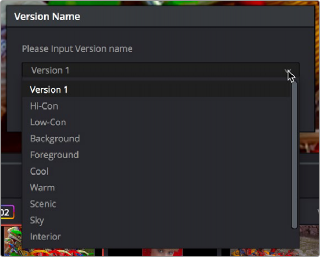
Selecting a Version name from the dropdown list, the names on the list come from assignments made using the Versions section of the General Options panel of the Project Settings
3 Click OK.
That name now appears underneath the clip thumbnail in the Timeline.
![]()
If you’re going to use predefined names for versions, you need to define these in the Versions group of the General Options panel of the Project Settings. Ten drop-down menus let you choose from preset version names, or enter your own. These names will appear in the drop-down menu of the Version Name dialog.
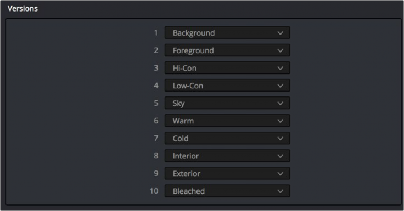
The Versions section of the Project Settings