
< Previous | Contents | Next >
Copy and Paste Specific Parameters Using Paste Value
The Edit > Paste Value (Shift-Option-V) command lets you paste only the value of a specific parameter into the node of another clip.
1 Select a Corrector node with a parameter you want to copy, and press Command-C to copy it. You’re really copying the entire grade, but that’s okay.
2 Choose any other node in any grade, and open the palette that contains the parameter you want to paste into.
3 Double-click the number field of the specific parameter you want to paste the copied value into.

NOTE: Paste Value only works for parameters within palettes; it does not work for OFX or Resolve FX in the Inspector.
NOTE: Paste Value only works for parameters within palettes; it does not work for OFX or Resolve FX in the Inspector.
NOTE: Paste Value only works for parameters within palettes; it does not work for OFX or Resolve FX in the Inspector.
4 Choose Edit > Paste Value (Shift-Option-V) to paste that value.
Applying Saved Grades From the Gallery
Every time you save a still into the Gallery or a memory, it contains both the Clip grade, and the Timeline grade, if one is applied. Which grade is applied from a still using the Apply Grade or Append Node Graph commands depends on which mode the Node Editor is in. This is selectable from the drop-down menu in the upper right-hand corner of the Node Editor.
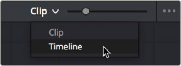
Node Editor Clip and Track selector
NOTE: This mechanism also works for saving and applying grades for clips that are in Groups. The currently selected group grade in the Node Editor determines which grade is saved with a still, and the currently selected mode in the Node Editor determines where a saved grade will be applied.
NOTE: This mechanism also works for saving and applying grades for clips that are in Groups. The currently selected group grade in the Node Editor determines which grade is saved with a still, and the currently selected mode in the Node Editor determines where a saved grade will be applied.
NOTE: This mechanism also works for saving and applying grades for clips that are in Groups. The currently selected group grade in the Node Editor determines which grade is saved with a still, and the currently selected mode in the Node Editor determines where a saved grade will be applied.
![]()
If you’re in Clip mode, you’ll only copy the saved clip grade. If you’re in Timeline mode, you’ll only copy the saved timeline grade.
Preparing to Copy or Apply Grades
For all other methods of copying or applying grades described in this chapter, there are some common methods of controlling how adjustments from the clip or still you’re copying from are applied to the clip you’re pasting or applying to.