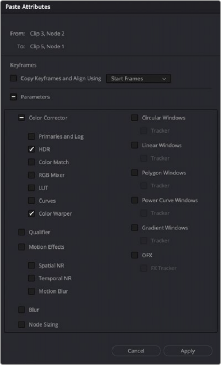
< Previous | Contents | Next >
Paste Attributes on the Color Page
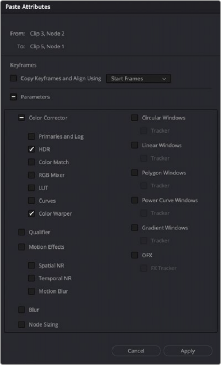
You can copy the settings of one node and paste a subset of those settings to another selected node by choosing Edit > Paste Attributes (Option-V). A Paste Attributes window appears that shows you which node you’re copying from, and which node you’re pasting to, and provides controls for choosing whether you want to paste keyframes and how to align them (Start Frames or Source
Timecode), as well as a series of checkboxes for choosing which palettes, windows, and OFX/ ResolveFX you want to apply. You can only paste all parameters from a specified palette; there’s no current provision for pasting specific parameters from within a given palette, with the exception of pasting specific windows and their accompanying trackers.
The Paste Attributes window on the Color page
Copying from the Node Graph of Other Clips or Gallery Stills
When constructing new grades, you may sometimes find it convenient to copy existing nodes or node settings from the grade of another clip or gallery still. This can be easily accomplished by exposing the node tree of any still that’s saved in the Gallery, or any clip in the Thumbnail timeline, and using the controls found in the floating node graph to copy individual nodes or node adjustments to the current clip’s grade shown in the Node Editor.
Copying Clip Settings Using Display Node Graph
![]()
In Clip mode, the floating Node Graph window has four sets of controls you can use to choose how to copy nodes and adjustments:
— Clip Node Graph: By default, the Clip node graph is displayed at the left. You can drag any node from the floating node graph to the current grade shown in the Node Editor, and drop it onto an existing node to overwrite that node’s settings or onto a connection line to insert it as a new node.
— Timeline Node Graph: (Only available if there is a Timeline grade) You can switch to the Timeline grade, if there is one, by either clicking the second button in the Node Graph title bar, or by choosing Timeline from the drop-down menu at the upper right-hand corner of the floating Node Graph window.
— Apply Color/PTZR/Source/All buttons: With the Clip panel selected, four buttons let you selectively copy the entire grade, the sizing, the source settings, or all settings at once to the current clip.
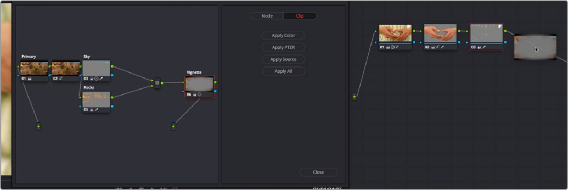
Dragging a node from another clip’s node graph to the currently selected clip’s grade in the Node Editor
Copying Node Settings Using Display Node Graph
In Node mode, the floating Node Graph window displays all of the available Color Attributes found within each node, instead of the Apply Color/PTZR/Source/All buttons:
— Node Settings: Use the checkboxes to choose which node adjustments get copied and which do not. After you’ve checked the settings you want to selectively copy, dragging a node from the
floating node graph onto nodes in the Node Editor copies or appends the selected attributes into the target node, leaving all other attributes alone. For Windows and OpenFX, you have the option of also copying any motion tracking that’s available.
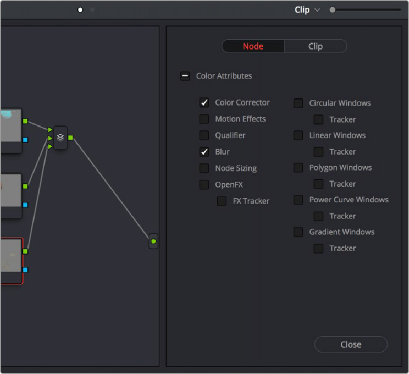
![]()
The Node panel open with the Color Corrector and Blur attributes selected for copying
Ability to Open Compound Nodes in “Display Node Graph”
When you right-click a Gallery still or a thumbnail and choose Display Node Graph for a grade that uses compound nodes, you can right-click any compound node and choose “Show compound node,” or Command-double-click a compound node to open it and see its individual nodes.
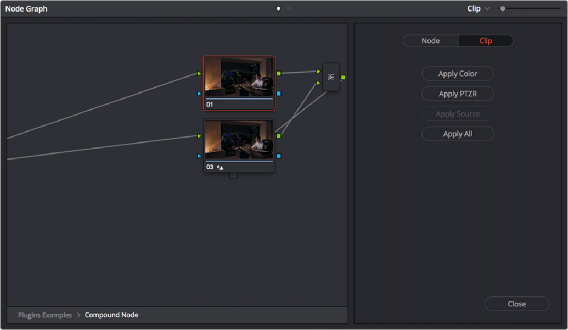
Opening a compound node in a floating Node Graph window
How to Copy Nodes Using Display Node Graph
The following procedures describe how to open the floating node graph in different situations.
1 Click the thumbnail in the Timeline of the clip you want to copy nodes to. Its node graph will appear in the Node Editor.
2 Right-click a still in the Gallery you want to copy nodes from, and choose Display Node Graph. A floating Node Graph window appears displaying that still’s node tree.
3 (Optional) While the Gallery Node Graph window is open, you can select any other still, and this window will update to show the currently selected still’s node graph, ready for you to copy from.
4 In the floating Node Graph window, choose Clip if you want to copy overall clip attributes, or choose Node to copy individual node attributes.
5 Do one of the following to copy nodes or settings to the Node Editor.
![]()
— In Clip mode, drag any node from the floating node graph to the current grade shown in the Node Editor, and drop it onto an existing node to overwrite that node’s settings. If you open the Node panel and choose specific attributes, only those attributes will be copied to the node you drag onto.
— In Clip mode, drag any node from the floating node graph to the current grade shown in the Node Editor, and drop it onto a connection line to insert it as a new node. If you open the Node panel and choose specific attributes, only those attributes will be copied to the new node that’s created.
— In Clip mode, click Apply Color to copy the entire grade from the floating node graph to overwrite the current grade in the Node Editor.
— In Clip mode, click Apply PTZR to copy the sizing from the floating node graph to overwrite that of the current clip.
— In Clip mode, click Apply Source to copy the source settings from the floating node graph to overwrite those of the current clip.
— In Clip mode, click Apply All to copy every setting from the floating node graph to the current clip.
— In Node mode, select which attributes you want to copy, and then drag any node from the floating node graph to the current grade shown in the Node Editor, and drop it onto an existing node to overwrite the settings of that node that you selected.
— In Node mode, select which attributes you want to copy, and then drag any node from the floating node graph to the current grade shown in the Node Editor, and drop it onto a connection line to insert it as a new node with only the settings that you selected.
6 While the floating Node Graph window is open, you can also select any clip in the Thumbnail timeline to change the grade that’s displayed in the Node Editor, ready for you to copy to.
7 Click Close when you’re finished.
1 Click the thumbnail in the Timeline of the clip you want to copy nodes to. Its node graph will appear in the Node Editor.

NOTE: The Display Node Graph command only appears in the contextual menu of a clip in the Thumbnail timeline that is not currently selected.
NOTE: The Display Node Graph command only appears in the contextual menu of a clip in the Thumbnail timeline that is not currently selected.
NOTE: The Display Node Graph command only appears in the contextual menu of a clip in the Thumbnail timeline that is not currently selected.
2 Right-click the thumbnail of another clip you want to copy nodes from, and choose Display Node Graph.
3 (Optional) In the floating Node Graph window, choose Clip if you want to copy overall clip attributes, or choose Node to copy individual node attributes.
4 Do one of the following to copy nodes or settings to the Node Editor.
![]()
— In Clip mode, drag any node from the floating node graph to the current grade shown in the Node Editor, and drop it onto an existing node to overwrite that node’s settings. If you open the Node panel and choose specific attributes, only those attributes will be copied to the node you drag onto.
— In Clip mode, drag any node from the floating node graph to the current grade shown in the Node Editor, and drop it onto a connection line to insert it as a new node. If you open the Node panel and choose specific attributes, only those attributes will be copied to the new node that’s created.
— In Clip mode, click Apply Color to copy the entire grade from the floating node graph to overwrite the current grade in the Node Editor.
— In Clip mode, click Apply PTZR to copy the sizing from the floating node graph to overwrite that of the current clip.
— In Clip mode, click Apply Source to copy the source settings from the floating node graph to overwrite those of the current clip.