< Previous | Contents | Next >
Dual setting Resolve Color Management
Additionally, Dual Setting RCM enables you to assign separate gamut and gamma transforms to clips in the Media Pool.
![]()
Dual setting Resolve Color Management assignments for Media Pool clips
Setting the Input Color Space
This setting is the default color space that all otherwise unidentified clips in the Media Pool will default to, unless you manually identify the color space of these clips by right-clicking them and choosing an Input Color Space (and optionally Input Gamma) from the contextual menu.
This setting does not affect media in camera raw formats, or media with embedded color space metadata.
Choosing a Timeline Color Space
The Timeline Color Space is the “working” color space that determines how each clip’s contrast and color are mapped for adjustment, which in turn has an impact on how sensitive the effects and grading controls are as you work. Some colorists prefer to work in the classic “video” color space of Rec. 709, since the controls feel comfortable and familiar, particularly if you’re mastering SDR content. On the other hand, colorists who are used to working with log-encoded media (likely using the Log controls) often prefer to work in a more film-oriented workflow using Cineon, LogC, or other wide gamut, logarithmically encoded formats.
If you’re outputting an SDR deliverable, any color space that you’re comfortable will produce good results. However, if you’re outputting an HDR deliverable, it’s in your best interest to choose a wide gamut Color Space (and Gamma) to obtain the best results on output. In this instance, DaVinci Wide Gamut is a great choice (see below for more information).
No matter which Timeline Color Space you choose to work in, all clips in an edit are transformed from the Input Color Space that’s either automatically or manually assigned to them, to the Timeline Color Space setting to provide the final output. This is how you can grade within a Log-encoded timeline color space and yet view a normalized or de-logged image.
IMPORTANT: Once you choose a Timeline Color Space and begin grading, do not change your Timeline Color Space, or you’ll end up changing all of the grades that are built using the mathematics it defines. You can always change the Output Color Space to create a new deliverable, but all of your grades depend on the Timeline Color Space to render correctly.
IMPORTANT: Once you choose a Timeline Color Space and begin grading, do not change your Timeline Color Space, or you’ll end up changing all of the grades that are built using the mathematics it defines. You can always change the Output Color Space to create a new deliverable, but all of your grades depend on the Timeline Color Space to render correctly.
IMPORTANT: Once you choose a Timeline Color Space and begin grading, do not change your Timeline Color Space, or you’ll end up changing all of the grades that are built using the mathematics it defines. You can always change the Output Color Space to create a new deliverable, but all of your grades depend on the Timeline Color Space to render correctly.
DaVinci Wide Gamut Color Space and DaVinci Intermediate Gamma
![]()
DaVinci Wide Gamut (DaVinci WG) and DaVinci Intermediate are Timeline Color Space and Gamma settings developed by Blackmagic Design that provide a reliable universal internal working color space, which encompasses a practical maximum of what image data any given camera can capture. The DaVinci Wide Gamut color space is greater than BT.2020, ARRI Wide Gamut, and even ACES, so you don’t ever lose image data, no matter where your media is coming from.
Furthermore, the primary color values of the DaVinci WG color space are set such that the process of automatically mapping source media from different cameras into this gamut is extremely accurate as part of the Input to Timeline Color Space conversion, and tone and saturation mapping from one
color space to another can be done more accurately in the Timeline to Output Color Space conversion. This also helps to produce greater consistency among media from different cameras when making manual grading adjustments (though some variations due to differences in camera and lens systems will remain).
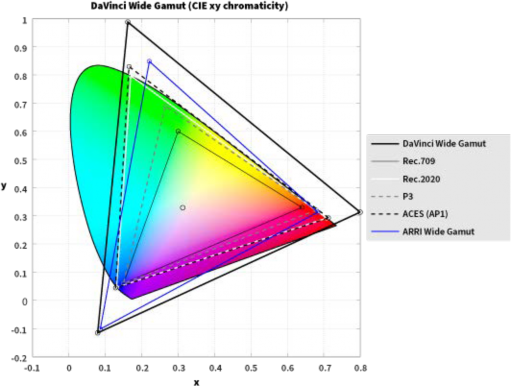
The DaVinci Wide Gamut color space
The DaVinci Intermediate OETF gamma setting has been designed to work with DaVinci Wide Gamut to provide a suitable internal luminance mapping of high precision image data, in preparation for mastering to either HDR or SDR standards, as your needs require, without losing image data.
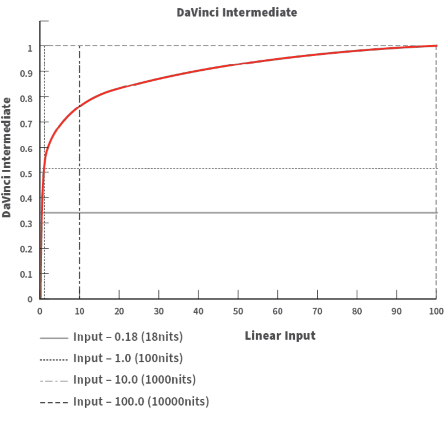
![]()
The DaVinci Intermediate OETF seen encoding HDR levels
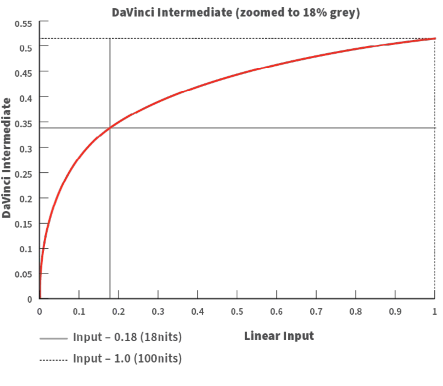
The DaVinci Intermediate OETF encoding SDR levels