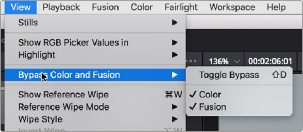
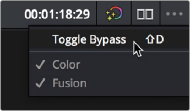
< Previous | Contents | Next >
Turning Grades and/or Fusion Effects Off
The Bypass Color Grades and Fusion Effects button/drop-down commands in the Viewer’s title bar are also available via View > Bypass Color and Fusion menu commands. Turning off Fusion effects in the Color page is an easy way to improve playback performance on low power systems when you just need to make a quick set of grading adjustments. Toggling grades off and on is also a convenient way to quickly get a before and after look at a shot where the before goes all the way back to the source.
If you choose Toggle Bypass or click the Viewer control, you’ll turn off whatever is checked in the optional menu, which lets you choose whether or not you want to bypass both Color and Fusion, or just one or the other.
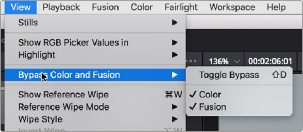
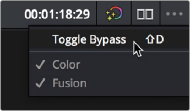
(Left) Menu commands for bypassing Color and Fusion, (Right) Edit page Timeline Viewer controls
Resetting Nodes
If you’re dissatisfied with your current operations and want to start over, there are three ways you can reset nodes in the Node Editor. These are available as items in the Color menu.
— Reset Selected Node Grade: Resets the currently selected node, eliminating all keyframes, to the default parameter settings.
![]()
— Reset Grades and Keep Nodes: Resets every node in the current node tree, without affecting the node tree’s structure; all nodes remain where they were. However, each node has been reset to the default parameter settings.
— Reset All grades and Nodes: Deletes every node and keyframe, and restores a single node set to the default parameter settings.
You can also reset nodes using the mouse, which can be a quick thing to do if you’re already working in the Node Editor to accomplish other things.
— To reset a selected node: Right-click that node and choose Reset Node Grade from the contextual menu.
— To reset all grades and nodes: Right-click anywhere in the background of the Node Editor, and choose Reset All Grades and Nodes from the contextual menu.