
< Previous | Contents | Next >
1 Double-click any node in the node tree and press E to extract it, removing it from the tree so that it becomes unattached.
2 Drag the now-unattached node to the connection line between any two other nodes in the tree, and when a small plus icon appears, drop it to automatically connect that node at that position in the node tree.
Copying and Pasting All Settings From One Node to Another
The simplest thing you can do is to copy all of a node’s settings and paste them into another node. This makes it easy to duplicate things like windows, qualifier settings, keyframing, or motion tracking that you want to reuse in another node as the basis for another operation. This is also a quick way to manually ripple a change you make in a node to that same node in another clip’s grade.
— Option-drag one node onto another. When you drop it, the settings of the node you dragged overwrite those of the node you dropped onto.
— Select a node with settings you want to copy and choose Edit > Copy (Command-C). Then, select a node you want to paste these settings to either in the current grade or in the grade of another

NOTE: There are additional methods of copying nodes and individual node settings. For more information, see Chapter 139, “Grade Management.”
NOTE: There are additional methods of copying nodes and individual node settings. For more information, see Chapter 139, “Grade Management.”
NOTE: There are additional methods of copying nodes and individual node settings. For more information, see Chapter 139, “Grade Management.”
clip, or create a new node, and choose Edit > Paste (Command-V) to paste the settings you copied. These pasted node settings overwrite any other settings that node previously used.
Keeping Node Trees Organized
![]()
It’s a good idea to keep the arrangement of your nodes in the node graph clean and neat. It’ll make it easier to read your tree if you need to revisit a grade later on, and it will also make it easier for other colorists working on the same project to figure out what you’re doing. The following procedures describe how to rearrange the nodes in your tree, and the node tree working area, to help you keep on top of your grades.
— Drag any node to a new position.
— Command-click or drag a bounding box around multiple nodes that you want to move, and drag them all to a new position.
Of course, it’s easy to get carried away. If you’ve been working furiously on a complex grade and you find yourself staring at a riot of disorganized nodes, it’s easy to quickly reorganize your node graph using a pair of commands in the Node Editor contextual menu.
— Cleanup Node Graph: Moves all nodes in the node graph so they appear in an evenly spaced grid. Connection lines are routed around nodes to minimize clutter.
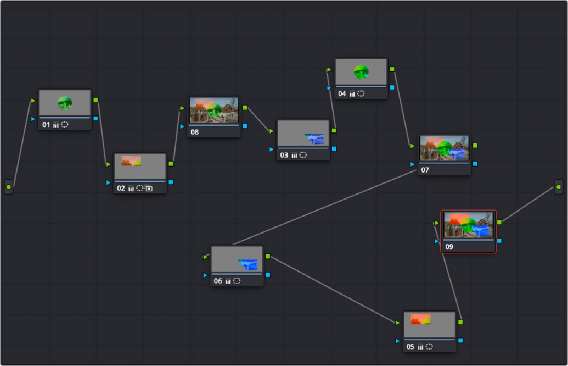
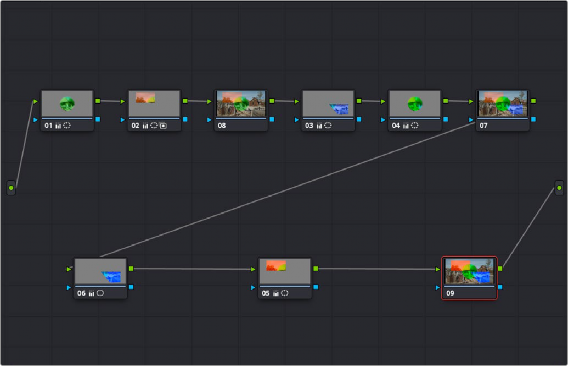
![]()
Before/after using “Cleanup Node Graph”