< Previous | Contents | Next >
— Log-encoded media, or media using a 2.4 gamma transfer function, is mapped so the black point, midtones at 18% gray, and white levels match those of HDR media. Highlight data will be carefully stretched as necessary so that the highlights of all clips in the Timeline, whether SDR or HDR,
are treated similarly.
— Raw formats such as BRAW, RED, and ARRI RAW, and media using HDR transfer functions are minimally mapped along an HDR range of tonality.
— All color transforms into the Timeline Color Space are done without clipping.
![]()
The idea is to distribute the image data of each clip in the Timeline, be it SDR or HDR media, along a similar histogram, with shadows, midtones, and highlights spread out in such a way as to create an easier starting point for grading. One result of this is that grades made for one type of media mostly work well with other types of media.
Different options are provided governing the details of how this Input to Timeline Color Space transform is achieved. They all do the same thing but have different advantages.
— None: This setting disables Input DRT Tone Mapping. No tone mapping is applied to the Input to Timeline Color Space conversion at all, resulting in a simple 1:1 mapping to the Timeline Color Space.
— Simple: A good mapping for color transforms from HDR to SDR.
— Luminance Mapping: Same as DaVinci, but more accurate when the Input Color Space of all your media is in a single standards-based color space, such as Rec. 709 or Rec. 2020.
— DaVinci: This option tone maps the transform with a smooth luminance roll-off in the shadows and highlights, and controlled desaturation of image values in the very brightest and darkest parts of the image. This setting is particularly useful for wide-gamut camera media and is a good setting to use when mixing media from different cameras.
— Saturation Preserving: This option has a smooth luminance roll-off in the shadows and highlights, but does so without desaturating dark shadows and bright highlights, so this is an effective option for colorists who like to push color harder. However, because over-saturation in the highlights of the image can look unnatural, two parameters are exposed to provide some user-adjustable automated desaturation.
— Sat. Rolloff Start: Lets you set a threshold, in nits (cd/m2), at which saturation will roll off along with highlight luminance. Beginning of the rolloff.
— Sat. Rolloff Limit: Lets you set a threshold, in nits (cd/m2), at which the image will be totally desaturated. End of the rolloff.
Output DRT Tone Mapping
This control is only visible while the Resolve Color Management presets menu is set to Custom Settings. To accommodate workflows where you need to transform one color space into another that has a dramatically larger or smaller gamut, an additional group of settings have been added that can help to automate the expansion or contraction of image data necessary to give a pleasing result.
Using the available options in the Output DRT drop-down menu will compress or expand your image data as necessary during the Timeline to Output Color Space transformation that RCM performs when monitoring or rendering a timeline, in order to make sure that the final result is either not clipping, or to ensure that it’s taking better advantage of the new color space. This is not meant to provide your final grade. Rather, it’s meant to give you a faster starting point, when you need it, for proceeding with your own more detailed grade of the result.
Here are some examples of what the Gamut Mapping controls of RCM can be used for:
1 If you’re working with high-dynamic-range log-encoded media and you’re outputting to Rec. 709 as you work, turning on Gamut Mapping lets RCM use saturation and tone mapping to give you a more immediately pleasing image with highlight detail that’s not clipped.
![]()
2 If you’re working with standard-dynamic-range log-encoded media and you’re outputting to an HDR format as you work, turning on Gamut Mapping lets RCM use saturation and tone mapping to expand the highlights of the image to HDR strength to give you an image with more immediate visual impact on HDR screens.
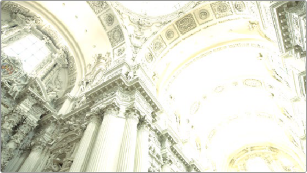

(Before/After) Gamut Mapping used to automatically fit high-dynamic-range media into the Rec. 709 color space
The Output DRT (Display Rendering Transform) drop-down menu provides the following options.
— None: No tone mapping is applied to the Timeline to Output Color Space conversion at all, resulting in a simple 1:1 output with no softness or rolloff applied. All image data outside of gamut will be clipped.
— Simple: A good mapping for color transforms from HDR to SDR.
— Luminance Mapping: Same as DaVinci, but more accurate when all your media is in a single standards-based color space, such as Rec. 709 or Rec. 2020, set to the Timeline and Output.
— DaVinci: This option tone maps your output with a smooth luminance roll-off in the shadows and highlights, and controlled desaturation of image values in the very brightest and darkest parts of the image. It’s been designed to give smooth, naturalistic highlights and shadows as you push and pull the values of your images, without the need for additional settings. This setting is
particularly useful for wide-gamut camera media and is a good setting to use when mixing media from different cameras.