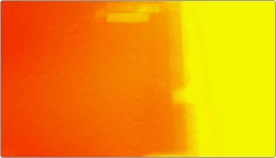
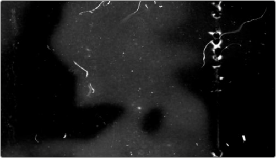
< Previous | Contents | Next >
Once you’ve extracted an OpenEXR layer, you can use it as you would any other EXT MATTE node described in this section, to limit adjustments (as seen above), or to add texture or transparency (as seen in the following sections).
Using External Mattes to Add Texture
You can also use external mattes as creative tools, to add grain and texture. For example, you might use a more abstract animated matte, or a grayscale film scan of dirt and dust, to apply correction for effect.
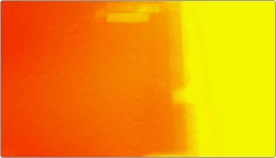
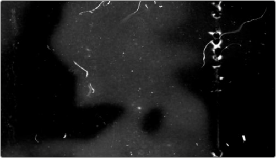
Light leak and dirt and dust images From Warren Eagles’ Scratch FX collection (FXPHD), designed to add texture to your grades
Once attached to a clip, external mattes can be exposed in the Node Editor, and their key output can be used just like any other key in a node tree.
1 When applying a matte as part of a Clip or Timeline grade, right-click any node and choose the attached or timeline matte you want to use from the Add Matte submenu of the contextual menu. Unattached mattes appear in the Add Matte > Timeline Mattes submenu.
2 Disconnect the EXT MATTE node’s key output connection to the Key input of the node it’s connected to by default.
3 Add a Layer Mixer to the end of the node tree.
![]()
4 Disconnect the bottom Corrector node’s RGB input, and then connect it to the EXT MATTE node’s square RGB output.
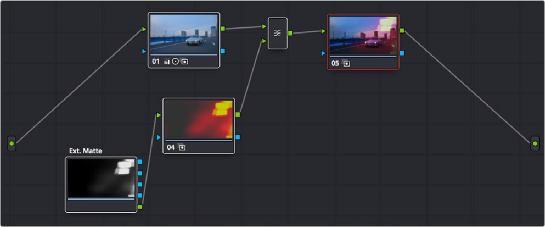
A node tree set up to feed an EXT MATTE node’s RGB output to the input of a node connected to a Layer Mixer, in order to blend it with the grade using composite modes