
< Previous | Contents | Next >
— Choose Mark > Delete All Keyframes.
Copying Keyframes
It’s possible to copy a set of keyframes from one node to another, either within the current grade, or in another clip entirely. It’s also possible to copy an entire grade with keyframes from one clip to another.
1 Select a node to copy keyframes from, and choose Edit > Copy (Command-C).
2 Do one of the following:
— To copy all keyframes, select another node to paste keyframes and other adjustments to, and choose Edit > Paste (Command-V).

TIP: This procedure also works for tracking data that you want to copy from one node to another, either in the current clip, or another clip altogether.
TIP: This procedure also works for tracking data that you want to copy from one node to another, either in the current clip, or another clip altogether.
TIP: This procedure also works for tracking data that you want to copy from one node to another, either in the current clip, or another clip altogether.
— If you want to just copy only the keyframe information from a specific keyframe track, choose Edit > Paste Attributes (Option-V), then click the “Copy Keyframes and Align Using” checkbox, and select the appropriate parameters to copy.
1 Click the thumbnail of the clip you want to copy to in the Thumbnail timeline.
NOTE: When copying a grade with keyframes from one clip to another, the keyframes will automatically be placed at matching frames that correspond to the source timecode of the originating clip. This makes it easy to copy a grade with keyframes to the same clip elsewhere in the Timeline, but it may not provide the desired results if you’re applying a grade with keyframes from one clip to a completely different one.
NOTE: When copying a grade with keyframes from one clip to another, the keyframes will automatically be placed at matching frames that correspond to the source timecode of the originating clip. This makes it easy to copy a grade with keyframes to the same clip elsewhere in the Timeline, but it may not provide the desired results if you’re applying a grade with keyframes from one clip to a completely different one.
NOTE: When copying a grade with keyframes from one clip to another, the keyframes will automatically be placed at matching frames that correspond to the source timecode of the originating clip. This makes it easy to copy a grade with keyframes to the same clip elsewhere in the Timeline, but it may not provide the desired results if you’re applying a grade with keyframes from one clip to a completely different one.
2 Right-click the thumbnail of the clip you want to copy from, and choose Apply Grade from the contextual menu.
![]()
Keyframes and Saved Stills
If you save a still from a clip using keyframes within the grade, by default keyframes are not saved. However, the still and grade that are saved reflect whatever parameter values are contained by the next keyframe to the left of the position of the playhead. For example, if a clip has a dynamically keyframed transition from a saturation of 50 to a saturation of 0, and you place the playhead right in the middle of both keyframes when you save a still, the grade and still that are saved have a saturation of 50.