< Previous | Contents | Next >
— Right-click one of the selected clips, and choose a LUT from the 1D LUT or 3D LUT submenus.
TIP: If you’re wanting to apply an image transformation to normalize log-encoded source clips, you may also consider using Resolve Color Management (RCM). Depending on your source media, it may be an easier and more automated process. For more information, see Chapter 8, “Data Levels, Color Management, and ACES.”
TIP: If you’re wanting to apply an image transformation to normalize log-encoded source clips, you may also consider using Resolve Color Management (RCM). Depending on your source media, it may be an easier and more automated process. For more information, see Chapter 8, “Data Levels, Color Management, and ACES.”
TIP: If you’re wanting to apply an image transformation to normalize log-encoded source clips, you may also consider using Resolve Color Management (RCM). Depending on your source media, it may be an easier and more automated process. For more information, see Chapter 8, “Data Levels, Color Management, and ACES.”
— Right-click one of the selected thumbnails, and choose a LUT from the 1D LUT or 3D LUT submenus.
Using the Color Page LUT Browser
The LUT Browser on the Color page provides a centralized area for browsing and previewing all of the LUTs installed on your workstation. All LUTs appear in the sidebar, by category.
By default, all LUTs appear with a test thumbnail that give a preview of that LUT’s effect, but you can also get a live preview of how the current clip looks with that LUT by hover scrubbing with the pointer over a particular LUT’s thumbnail (this is described in more detail below).
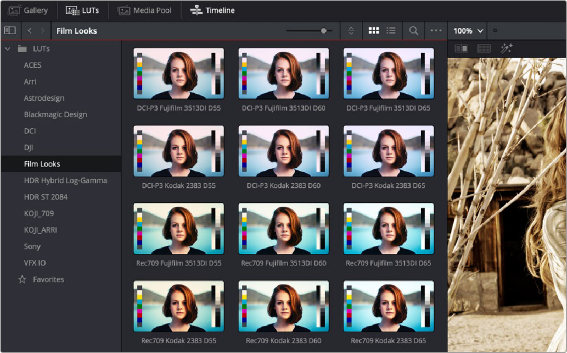
![]()
The LUT Browser
— Click the LUT Browser button in the UI Toolbar at the top of the Color page.
— To see the LUTs in any category: Click on a LUT category to select it in the sidebar, and its LUTs will appear in the browser area.
— To make a LUT a favorite: Hover the mouse over a LUT and click the star badge that appears at the upper right-hand corner, or right-click any LUT and choose Add to Favorites. That LUT will then appear when you select the Favorites category in the Node Editor contextual menu for nodes.
— To search or filter for specific LUTs: Open a bin that has the LUT you’re looking for, then click the magnifying glass icon to open the search field, and type text that will identify the LUTs you’re looking for.
— To see LUTs in Column or Thumbnail view: Click the Column or Thumbnail buttons at the top right of the LUT Browser to choose how to view LUTs in the browser area.
— To sort LUTs in Thumbnail view: Click the Thumbnail Sort pop-up menu and choose which criteria you want to sort LUTs by. The options are filename, type, relative path, file path, usage, date modified. There are also options for ascending and descending sort modes.
— To sort LUTs in Column view: Click the column header to sort by that column. Click a header repeatedly to toggle between ascending and descending modes.
— To update the thumbnail of a LUT with an image from a clip: Choose a clip and frame that you want to use as the new thumbnail for a particular LUT, then right-click that LUT and choose Update Thumbnail With Timeline Frame.
— To reset the thumbnail of a LUT to use the standard thumbnail: Right-click a LUT and choose Reset Thumbnail to go back to using the standard test image.
— To refresh a LUT category with new LUTs that may have been installed: Select a LUT category, then right-click anywhere within the browser area and choose Refresh to refresh the contents of that category from disk.
1 Open the LUT Viewer’s option menu and choose Live Preview.
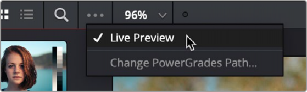
![]()
The Live Preview option for the LUT browser lets you hover over a LUT to preview it on the current clip in the Viewer
2 Click a node in the Node Editor you want to preview applying a LUT to. The live preview will display how the current clip will appear with the LUT you select applied to the currently selected node of the current grade, which will affect the result.
3 Move the pointer over the LUT you want to preview.
The Viewer image updates to show how that clip would look with that LUT applied to the currently selected node.