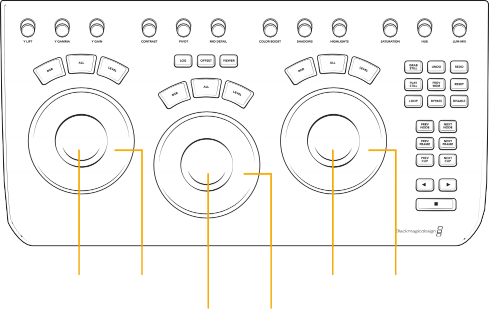
< Previous | Contents | Next >
Using the DaVinci Resolve Micro Panel
The Micro Panel features a row of direct control knobs at the top of the panel, three trackballs with rings for color grading, and to the right, transport and commonly used keys to speed up your grading session. Above the trackballs are reset buttons and also mode selection buttons for Log, Offset, and the Viewer selector. When selecting the Viewer mode, the full display will switch to the Cinema Viewer, which is ideal for playback and review of clips. The Log and Offset selections are described below.
Primary Trackball Mode
This is the default mode for the panels with the Log, Offset, and Viewer keys off (unlit). The three trackballs, from left to right, are in the traditional DaVinci format of Lift, Gamma, and Gain when DaVinci Resolve is set for Primary grading. Rotating the trackball performs a color balance adjustment for the range, changing its RGB parameters. The colors are set by moving the trackball in the direction corresponding to the color rings in the Primaries Wheels interface. Rotating the ring
around each trackball adjusts the range’s Master Wheel, which allows you to control the contrast via YRGB adjustments.
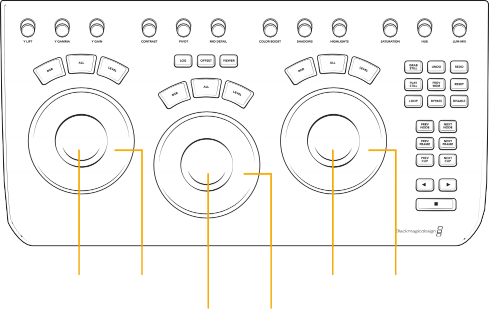
Lift Color Lift Amplitude
Lift Color Lift Amplitude
Lift Color Lift Amplitude
Gain Color Gain Amplitude
Gain Color Gain Amplitude
Gain Color Gain Amplitude
![]()
Gamma Color Gamma Amplitude
Log Trackball Mode
Log Trackball mode can be entered using the Log key just above the center trackball. When in Log grading, the trackballs shift to the Log Control’s Shadow, Midtone, and Highlights parameters.
Rotating the trackball performs a color balance adjustment for the range, changing its RGB parameters. The colors are set by moving the trackball in the direction corresponding to the color rings in the Primaries Log interface. Rotating the ring around each trackball adjusts the range’s Master Wheel, which allows you to control the contrast via RGB adjustments.