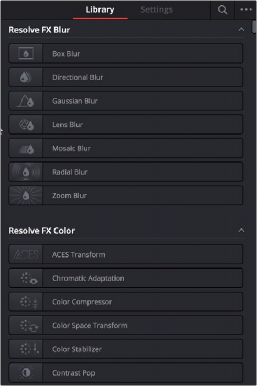
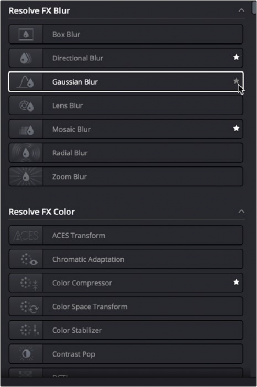
< Previous | Contents | Next >
1 Click the magnifying glass button at the upper right-hand corner of the Effects panel.
2 Type your search string into the Search field that appears. A few letters should be enough to isolate only those plugins that have that character string within their name.
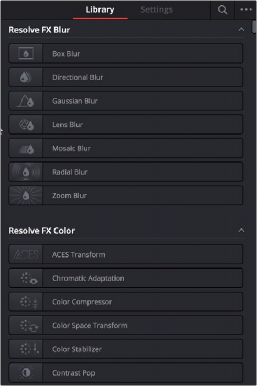
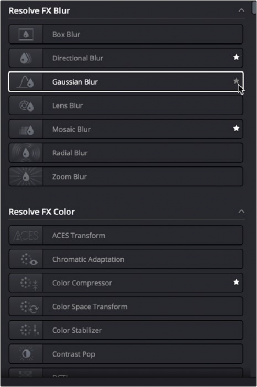
The Library in the Effects panel showing available effects
Effects Library Favorites
Stars indicate a flagged favorite effect
![]()
You can click on the far right of any Resolve FX or OFX filter to flag it with a star as a favorite filter. When you do so, choosing Favorites from the Effects Library option menu filters out all clips that are not favorites, letting you see only effects you most commonly use. To “de-favorite” any effect, click its star to turn it off.
Using Resolve FX and Open FX in the Color Page
This section provides an overview of procedures that describe how you can work with Open FX plugins within the Color page.
— To add an Open FX plugin to a node: Drag a plugin from the Open FX Library onto a node. If you drag a plugin onto a node that already has a plugin, the previous plugin will be overwritten.