< Previous | Contents | Next >
This drop-down menu exposes the advanced features of the Color Space Transform effect.
— Apply Forward OOTF: Check this box to convert the image from scene referred to display referred color management.
— Apply Inverse OOTF: Check this box to convert the image from display referred to scene referred color management.
— Use white point adaptation: Applies a chromatic adaptation transform to account for different white points between color spaces.
— Uncheck this box if you simply want to view the input color space’s white point unaltered in the output color space. For example, wanting to use a P3-D60 mastered clip inside a P3-D65 timeline for reference purposes.
— Check this box to apply the chromatic adaptation transform to convert the input white point to match the output color space’s white point. For example, wanting a P3-D60 mastered clip to cut in with other clips mastered in a P3-D65 timeline.
Color Stabilizer (Studio Version Only)
IMPORTANT: The Color Stabilizer gives you the best results with clips that don’t have clipped highlights. When used in the Color page, it’s recommended to grade the image to bring all the highlights you want somewhere at or under a value of 1023, and then apply the Color Stabilizer to a node after this adjustment.
You will want to use the Color Stabilizer before grading the image. Grading before using the Color Stabilizer can give you unpredictable results.
IMPORTANT: The Color Stabilizer gives you the best results with clips that don’t have clipped highlights. When used in the Color page, it’s recommended to grade the image to bring all the highlights you want somewhere at or under a value of 1023, and then apply the Color Stabilizer to a node after this adjustment.
You will want to use the Color Stabilizer before grading the image. Grading before using the Color Stabilizer can give you unpredictable results.
IMPORTANT: The Color Stabilizer gives you the best results with clips that don’t have clipped highlights. When used in the Color page, it’s recommended to grade the image to bring all the highlights you want somewhere at or under a value of 1023, and then apply the Color Stabilizer to a node after this adjustment.
You will want to use the Color Stabilizer before grading the image. Grading before using the Color Stabilizer can give you unpredictable results.
Designed to deal with clips that have inconsistencies in exposure and color, caused by manual changes to a lens’ aperture setting or by a camera’s auto exposure and white balance settings causing unwanted changes to color and brightness in the middle of a shot. The Color Stabilizer plugin analyzes a frame of the clip that represents the desired exposure and color, and automatically adjusts every other frame of the current clip to match the analyzed levels.
![]()
— The easiest way is to choose Entire Frame from the Region of Analysis pop-up menu. Then, move the playhead in the Viewer to the frame that represents the contrast and color you want the entire clip to have, and click the Live Region Analysis button. Now, if you play through the clip, changes
in contrast and color should be gone. This method works best for clips where the inconsistency you’re trying to eliminate affects the entire picture.
— Another way is to choose Selected Area from the Region Of Analysis pop-up menu. This causes an onscreen rectangle to appear that you can resize and position over a specific region you want to sample for the duration of the clip. If the selected feature you’re analyzing is moving, then you can use the FX Tracker to track the subject so the selection box follows it (this is important for a consistent result). Once this is set up, move the playhead in the Viewer to the frame that represents the contrast and color you want the entire clip to have, and click the