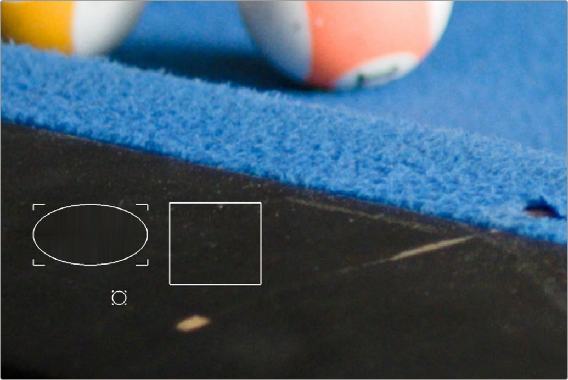< Previous | Contents | Next >
These tools let you make manual adjustments to correct aberration issues.
— R/C, G/P, B/Y Scale: Adjust these sliders to eliminate the fringing from their respective colors.
— R/C, G/P, B/Y Edge: Adjust to compensate for the difference in fringing due to the curvature of the lens’ edges.
— Show Estimated Fringes: Checking this box will show just the estimated fringes over a gray background. It will also activate the Estimation Options sliders, which will let you further highlight and identify areas of fringing.
This makes it easy to make manual adjustments to correct the problem, using the Scale and Edge controls to individually adjust Red/Cyan, Green/Purple, and Blue/Yellow fringing.


(Left) The original image in close up, showing chromatic aberration as a cyan fringe along the right of the smokestack and as a red fringe along the closest corner of the building, (Right) The corrected image in close up; this fringe is gone.
Dead Pixel Fixer (Studio Version Only)
If you have clips that were shot on a camera with one or more “dead” or “stuck” pixels in the sensor, you may have black or white spots that are fixed in place in the image. This filter is designed to let you place patches on each dead or stuck pixel, identifying them so you can use different methods of fixing the problem.
![]()
In many respects, the Dead Pixel Fixer is similar to the Dust Buster, however the Dust Buster effect is designed to repair transient bits of dust and dirt that only last for a frame or two, whereas the Dead Pixel Fixer is designed to work on blemishes that are fixed in place for the duration of a clip.
To fix dead or stuck pixels, apply the Dead Pixel Fixer filter, make sure the OFX onscreen controls are enabled in the viewer, and then click on each pixel you need to fix with the mouse to place a patch on it. You can click anywhere on the image to place as many patches as you like, there’s no limit. You can also Option-click to delete patches you no longer need. To move any patches, simply drag it to another location.