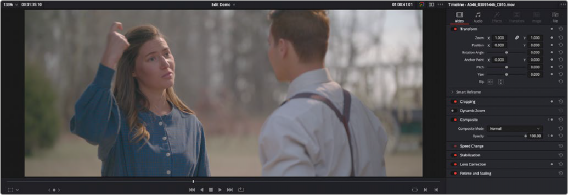
< Previous | Contents | Next >
In Single Viewer mode, whatever you select in the Media Pool or Timeline determines which controls appear in the Viewer, which lets you do nearly everything you can do with two simultaneously
open viewers.
You can also put either the Source or Timeline Viewers into Cinema Viewer mode by choosing Workspace > Viewer Mode > Cinema Viewer (Command-F), causing whichever viewer is currently selected to fill the entire screen. This command toggles Cinema Viewer mode on and off.
Inspector
The Inspector can be opened to let you customize compositing, transform, and cropping parameters for clips, as well as clip-specific retime and scaling options. Furthermore, the Inspector lets you edit the parameters of transitions, titles, and generators used in the Timeline, in order to customize their effect. Ordinarily, the Inspector opens alongside the Source and Timeline Viewers, but on smaller displays, opening the Inspector switches the Edit page to a single-viewer mode, showing you the Timeline item that you’re inspecting alongside the Inspector with that clip’s parameters.
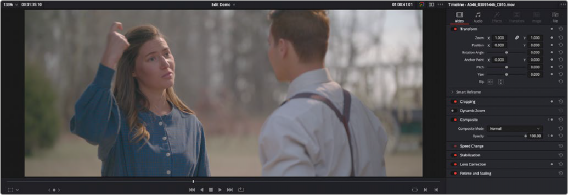
The Inspector, opened and showing a clip’s parameters