< Previous | Contents | Next >
These controls determine the strength and parameters of the detected edges.
— Edge Width: Lets you set the thickness of the resulting edges.
— Brightness: Lets you set how bright you want the edges to be.
— Gamma: Applies a gamma curve to the edge detection. A gamma below one adds brightness to mid-strength edges, making more edges “detected,” while a gamma above one darkens mid- strength edges, reducing the edges to all but the strongest detected.
— Blur: Softens the final result, allowing the edges to blend in more naturally.
— Edge Mask Overlay: This checkbox overlays the edges on top of the current frame to observe the filter’s results. Unchecking this box shows only the detected edges.
Filters
These controls determine how the edges are blended with the original frame.
— Preprocess: Lets you choose which method of de-noising filtering to use. The default is None.
— Filter: Reduces texture and filters out detail at the chosen Scale parameter below.
— Flatten: Flattens smooth areas of the image, leaving edges only where they divide between other flat regions in the image. The Strength parameter below controls the amount of
this smoothing.
— Half-Edges Only: Edges are detected between regions of different brightness. This option lets you determine which side of the edge to keep. The default is None (both sides of the edge are kept).
— Keep Light Side: Edge selects only the brighter half of the edge. Useful, for example, in creating a light-wrap effect on a person’s face as only the lighter (face side) of the edge is selected, limiting the increased brightness of the light wrap to the face only and not the background. The Half-Edge Gain slider allows you to further boost the brightness of the edge, separately from the main Brightness control.
![]()
— Keep Dark Side: Edge selects only the darker half of the edge. Useful, for example, in creating a glow effect on a person’s face as only the darker (background side) of the edge is selected, allowing a halo to form around the face, but not on it. The Half-Edge Gain slider allows you to further boost the brightness of the edge, separately from the main Brightness control.
Advanced Options
These controls allow you to select some advanced parameters for the effect.
— Normalize Per Frame: Performs a brightness adjustment on each incoming frame to a consistent level, causing edges to remain visible as the scene changes brightness or flickers. Use this setting if your scene has content that has constant changes in brightness levels, otherwise uncheck this box.
— Clamp Brightness: Keeps the output edges from becoming too bright if the contrast of the content is too high.

For example, if you wanted to make a slight glow around the woman in the frame below using edge detect:
— Select RGB Edges, Check the Edge Mask Overlay box, and adjust the Blur to about .5 to blend them into the frame subtly.
— Next select Flatten from the Preprocess control to smooth out the fine details in the image, ensuring that only the highlights from the woman’s hat, arm, and phone are detected, as well as the bright fluorescent light on the wall. These are what we want to “glow.” Adjust the Strength slider to taste.
— Then select “Keep Dark Side” in the Half-Edges Only box. This ensures that the glow radiates out from the edges and not onto the woman and the light. Adjust the Half- Edge Gain slider to taste.
For example, if you wanted to make a slight glow around the woman in the frame below using edge detect:
— Select RGB Edges, Check the Edge Mask Overlay box, and adjust the Blur to about .5 to blend them into the frame subtly.
— Next select Flatten from the Preprocess control to smooth out the fine details in the image, ensuring that only the highlights from the woman’s hat, arm, and phone are detected, as well as the bright fluorescent light on the wall. These are what we want to “glow.” Adjust the Strength slider to taste.
— Then select “Keep Dark Side” in the Half-Edges Only box. This ensures that the glow radiates out from the edges and not onto the woman and the light. Adjust the Half- Edge Gain slider to taste.
For example, if you wanted to make a slight glow around the woman in the frame below using edge detect:
— Select RGB Edges, Check the Edge Mask Overlay box, and adjust the Blur to about .5 to blend them into the frame subtly.
— Next select Flatten from the Preprocess control to smooth out the fine details in the image, ensuring that only the highlights from the woman’s hat, arm, and phone are detected, as well as the bright fluorescent light on the wall. These are what we want to “glow.” Adjust the Strength slider to taste.
— Then select “Keep Dark Side” in the Half-Edges Only box. This ensures that the glow radiates out from the edges and not onto the woman and the light. Adjust the Half- Edge Gain slider to taste.
The shot before the Edge effect

![]()
The Edge Detect effect only on the same image with the parameters described above

The Edge Detect result; notice the glow coming from the light and around the woman’s hat, arm, and phone.