< Previous | Contents | Next >
1 In a color node, use any Qualifier (Power Window, HSL, 3D, Magic Mask, etc.) to get a clean key of the sky and horizon.
2 Then drag the Sky Replacement effect from the Effects Library onto the same node.
3 Or create a new color node, drag the alpha output from the previous node (blue square), to the alpha input of the new node (blue triangle), and drag the Sky replacement effect from the Effects Library to the new node.
Selecting the Replacement Sky
Once your original sky is qualified, you have two choices on what to replace the sky with, either an artificially generated sky (created in the Sky Replacement Parameters below), or new footage of a previously shot sky as a background plate.
1 In a color node, qualify the sky and add the Sky Replacement FX.
2 Right-click on the node with the Sky Replacement FX, and select Add OFX Input from the drop- down menu. An additional color and alpha input appear on the node.
3 Drag the clip of the sky background plate from the Media Pool into the Node tree to make a new external matte of the clip.
4 Add a serial node off the external matte to make a new color node, so you can reposition and grade the sky background plate as necessary.
![]()
5 Connect the color output of the new color node (green square) to the Sky Replacement color input (the lower green triangle on the node). This will now use the video of the background plate for the sky replacement.
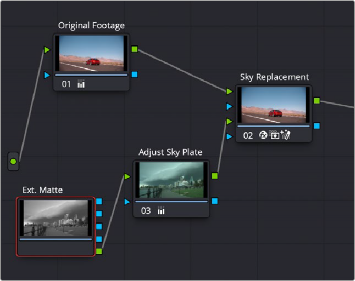
The node tree showing how to add your own sky background plate footage to the Sky Replacement effect.