< Previous | Contents | Next >
The Lens Iris controls are only available when Blur Type is set to Lens Blur. This is a simplified set of controls from those of the Lens Blur filter.
— Iris Shape: Lets you choose what type of apertures you want to use, with which to influence the shape of the bokeh effect. Aperture Shape options include Triangle, Square, Pentagon, Hexagon, Heptagon, or Octagon shaped aperture.
— Blade Curvature: (Only available with Real and Creative Apertures) Lets you round off the edges of the Aperture Shape you selected.
— Rotation: Lets you adjust the angle the shape appears at.
— Anamorphism: Lets you adjust the aspect ratio of this effect in order to match the lens blur created by anamorphic lenses.
— Highlights: Lets you adjust how the highlights of the image affect the blur, dilating or eroding the image more or less depending on how high Smooth Strength is.
Depth of Field
Additional Depth of Field settings let you adjust the depth map being used to create the depth-of-field effect.
— Map Source: Lets you choose the source for the depth map. Custom (default) lets you create the depth map in the effect. From Alpha In and From Second Input allow you to import depth maps created in other nodes.
— Center X, Center Y, and Angle: These parameters let you transform the depth map.
— Focus Sweep: Lets you dial in a region based on “distance” for isolation. White areas of the depth map are affected by the blur, while black areas of the depth map are ignored.
— In Focus Range: Lets you expand or contract the black center of the depth map that defines the blurred region.
— Near Blur Range and Far Blur Range: Two parameters let you individually adjust the falloff of the white bottom and top of the depth map.
TIP: To create more believable Depth of Field adjustments, use the Depth Map effect in conjunction with the Tilt-Shift Blur effect. You can feed the results of the depth map directly into the Tilt-Shift Blur effect as a blur map, by connecting the key output of the Depth Map node to the key input of the Tilt-Shift Blur node, and selecting “From Alpha In” in the Map Source dropdown in the Depth of Field section of the effect. From there adjust the Focus Sweep to dial in the area you want to isolate. If you’re not getting the expected results, try inverting the depth map.
TIP: To create more believable Depth of Field adjustments, use the Depth Map effect in conjunction with the Tilt-Shift Blur effect. You can feed the results of the depth map directly into the Tilt-Shift Blur effect as a blur map, by connecting the key output of the Depth Map node to the key input of the Tilt-Shift Blur node, and selecting “From Alpha In” in the Map Source dropdown in the Depth of Field section of the effect. From there adjust the Focus Sweep to dial in the area you want to isolate. If you’re not getting the expected results, try inverting the depth map.
TIP: To create more believable Depth of Field adjustments, use the Depth Map effect in conjunction with the Tilt-Shift Blur effect. You can feed the results of the depth map directly into the Tilt-Shift Blur effect as a blur map, by connecting the key output of the Depth Map node to the key input of the Tilt-Shift Blur node, and selecting “From Alpha In” in the Map Source dropdown in the Depth of Field section of the effect. From there adjust the Focus Sweep to dial in the area you want to isolate. If you’re not getting the expected results, try inverting the depth map.
![]()
— Depth Map Preview: This checkbox lets you see the grayscale depth map directly while making these adjustments. The white area will be blurred, while the black area will be unaffected.