< Previous | Contents | Next >
Simulates the kinds of minor or major artifacts you get when doing JPEG compression; useful for simulating compression damage.
— Quality: Lets you lower the bit depth of the image.
— Resolution: Lets you increase the size of macroblocking artifacts that appear.
— Block Aspect Ratio: Lets you adjust the macroblocks to be more square or rectangular.
— Frequency Scale: Sharpens the effect.
— Scale Component: Lets you base this effect on All Frequencies, the X-Frequency, or the Y-Frequency.
Texture Pop (Studio Version Only)
Texture Pop is a more sophisticated and flexible version of the Midtone Detail control found in the Primaries and HDR palette. Using the controls of this effect, you can either remove texture or
exaggerate it. There are two modes of operation that determine how specific a result you can achieve.
— In Simple mode, you can apply more extreme versions of the Midtone Detail effect found in the Primaries and HDR palette. A single Details slider lets you soften or sharpen midtone detail in the image with a greater range of operation, while a Strength slider lets you exaggerate the effect further or attenuate the effect to back it off.
— In Advanced mode, you can fine-tune the softness or sharpness of high, medium, and low- frequency image detail with great specificity via seven individual “details” sliders, labeled Rough, Coarse, Medium, Small, Fine, and Tiny. This lets you adjust the textural characteristics of multiple frequencies of image detail in different ways, for example softening Fine detail while
intensifying Medium detail. The Strength slider lets you exaggerate or attenuate the overall effect caused by all sliders.
In either mode, the Details/Range sliders default to 0.000, which causes no change to the image. This is the level to choose to preserve the original quality of detail in the image. They range from
![]()
-1.000 (maximum softening) to +1.000 (maximum sharpening). Additionally, a set of Tonal Range controls (described later) lets you choose how much of this effect is applied to the Shadows, Midtones, and Highlights of the image, giving you even more specific control over which parts of the image are softened and/or sharpened.
Understanding Advanced Mode
Advanced mode is the most exciting way to use this effect. The best way to learn what Advanced mode does is to set all of the Details sliders to -1.000, and then raise each one individually to see what kind
of image detail get reintroduced, and ultimately enhanced, if you raise each slider above 0.000. In the following image, each of the Details sliders has been set to -1, which is the maximum smoothing for each setting. The result is an image with minimal detail.
In the following example, a person and the mechanical details of a helicopter shot are smoothed by setting each detail slider to -1.000. You can see that the resulting images both retain the broad strokes of color and contrast that define each region of color, but outside of high-contrast edges, all textural detail has been smoothed to a clean gradient.
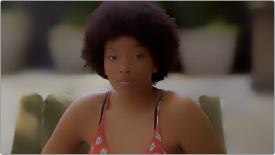

(Left) An image of a person with all detail smoothed,
(Right) An image of mechanical detail with all detail smoothed
Then, by raising each of the Details sliders back to 0 or even +1 one at a time, you can see exactly what kind of detail that slider is affecting. As you can see in the example of the person, the Tiny and Fine sliders are affecting only the smallest details, hairs, lines, and pores of the skin. In the helicopter detail, you can see the kind of small textures, tiny lines, and rivet details that come back.
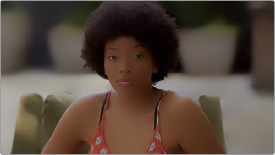

(Left) The same image of the person with the Tiny and Fine sliders raised to add subtle detail back to the image, (Right) The helicopter detail with Tiny and Fine detail added back to the image
Here are two sets of generalizations that hold true if you’re thinking about the detail of a human face.
![]()
— Tiny, Fine, and Small controls affect the smallest details in an image, including the pores (tiny), blemishes (fine), and wrinkles (small) of average closeup shots. Other features affected would include high-frequency edge detail of strands of hair, leaves on a tree, or text on a page of paper or screen.
— Rough, Coarse, and Medium tend to affect progressively smaller shadow contouring of faces, bodies, and objects.
Of course, the granularity of a particular type of image detail depends on how much of a closeup or long shot the clip is. When the camera is closer to the subject being adjusted, you’ll be able to adjust much finer details. When the camera is distant, then even large details on the subject are affected by the Tiny, Fine, and Small controls. This means when you create an adjustment for a subject in a closeup, you’ll need to make changes to the adjustment if you try and apply it to a long shot.