
< Previous | Contents | Next >
— Pause Length: This slider lets you adjust the frequency of intermittent pauses that break up the random motion added by this filter.
— Pause Interval: This slider lets you adjust the duration of intermittent pauses that break up the random motion added by this filter.
— Pause Randomness: This lets you add a degree of randomness to the intervals that happen.
— Random Seed: This slider lets you alter the value that sets what random values are being produced. Identical values result in identical randomness.
Blanking Handling
These controls let you determine what to do when camera shake causes blanking past the edge of the image.
— Border Type: This pop-up menu lets you choose how you want to fill the empty spaces at the edge that appear if the camera shake you create pushes the image out of the current frame size of your project. Four options let you choose to Replicate, Reflect, or Wrap-Around the image to fill the gap.
— Zoom to Crop: This slider lets you zoom in on the image to crop out unwanted blanking being introduced by the Camera Shake effect.

TIP: Match move workflows are now much more effectively accomplished in the Fusion page using the tools and methods found there.
TIP: Match move workflows are now much more effectively accomplished in the Fusion page using the tools and methods found there.
TIP: Match move workflows are now much more effectively accomplished in the Fusion page using the tools and methods found there.
Match Move (Studio Version Only)
The Match Move filter is a patch-based tracker that follows a pattern region defined by a tracker control. You can place as many trackers as you like by applying this filter to a node and clicking on a feature you want to track in the Viewer. Ideal features for tracking are high contrast details that have sharp angles that are clearly defined.
![]()
Each tracker control consists of (a) a center point that indicates where the tracked motion path will be centered, (b) an inner box that identifies the patch of image you’re tracking (that can be resized),
(c) an outer box that defines the search region for the track (that can also be resized), and (d) a patch window that shows you a zoomed in closeup of the patch you’re tracking. Patch windows can be resized, and the other tracking controls hidden or shown, using controls in the Display Options section of the Match Move controls.
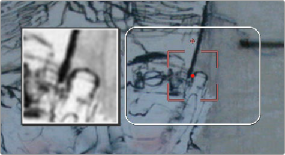
A tracker control in the Match Move filter