
< Previous | Contents | Next >
— Sliders: Uses sliders and checkboxes in the Inspector to control the transforms. This method has no Viewer overlays with which to control the position, scale, or rotation but provides exact control using numeric values.
— Interactive-Canvas: Choosing this mode moves the controls from the Inspector to the Timeline Viewer. The Viewer’s controls are shown as a bold white outline and four vertices, one at each corner. You can drag on any part of the white outline for stretching, squeezing, and corning pinning. Dragging the center of the image repositions the frame. The red subdivision overlays make it easy to create shearing effects by dragging line segments to move two corners simultaneously.

TIP: You can Option-Click on a pin to remove it or use the Reset Canvas button to remove all the pins.
TIP: You can Option-Click on a pin to remove it or use the Reset Canvas button to remove all the pins.
TIP: You can Option-Click on a pin to remove it or use the Reset Canvas button to remove all the pins.
— Interactive-Pins: Adjusting the image in this mode is done by manually placing control points, called pins, in the Timeline Viewer. Adding one pin only gives you position control. At least two points are required for scaling and rotation. Dragging on one of the pins scales or rotates the image around the other pin. Using three pins, you can create perspective distortions by dragging any one of the pins. You can add up to four pins for unique corner pinning distortions.
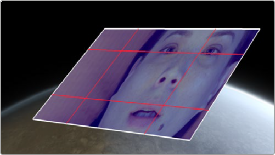
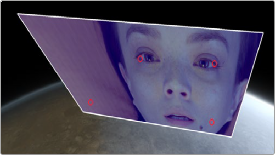
Resolve FX Transform Interactive-Canvas mode (Left) and Interactive-Pins mode (Right)
![]()
Only one Control mode can be active at a time. For instance, you cannot make adjustments with the sliders and then switch to one of the interactive methods. The sliders will be reset once a different method is selected. However, can you apply two Transform effects to a clip, adjusting one with Sliders and the other using an interactive method.
Position Controls
— Canvas Keyframe: Only displayed when the Control mode is set to Interactive-Canvas or Interactive-Pins. The Canvas Keyframe has no control except for a keyframe button allowing you to keyframe the changes you make in the Viewer.
— Reset Canvas: Resets any interactive changes made in the Viewer and any keyframes created from those changes.
The following parameters are only displayed when the Control Mode is set to Sliders.
— Position X and Y: Moves the image within the frame, allowing pan and scan adjustments to be made. X moves the image left or right, and Y moves the image up or down.