< Previous | Contents | Next >
Once you’re finished grading the HDR and trimming the SDR downconversion, you need to output your program correctly in the Deliver page.
Rendering an HDR10+ Master
![]()
To deliver an HDR10+ master after you’ve finished grading, you want make sure that the Output Color Space of the Color Management panel of the Project Settings is set to the appropriate HDR ST.2084 setting based on the peak output you want to deliver (any values above will be clipped). Then, you want to set your render up to use the highest quality Format/Codec combination that can be delivered to whomever is doing the final mastering.
The HDR10+ analysis and manual trim metadata you generated while trimming is saved per clip,
in a series of JSON sidecar files, which should then be exported by right-clicking that timeline in the Media Pool, and choosing Timelines > Export > HDR10+JSON.

NOTE: The HDR10+ mastering workflow is still a work in progress. More information will be provided as it becomes available.
NOTE: The HDR10+ mastering workflow is still a work in progress. More information will be provided as it becomes available.
NOTE: The HDR10+ mastering workflow is still a work in progress. More information will be provided as it becomes available.
These two sets of files are then delivered to a facility that’s capable of creating an HDR10+ Mezzanine File (this cannot be done in DaVinci Resolve).
HDR Vivid
HDR Vivid is the HDR video technology standard released by the China UHD Video Industry Alliance (CUVA). Mastering in this format assures wide compatibility with HDR televisions, phones, computers, and other devices in China.

HDR Vivid settings in the Color Management panel of the Project Settings
Monitoring and Grading to ST.2084 for HDR Vivid
When you’re grading a program for HD Vivid output, you’ll need to monitor an ST.2084 image, which is as simple as obtaining a ST.2084-compatible HDR display and connecting it to the output of your DeckLink 8K, DeckLink 4K Extreme 12G, or UltraStudio 4K Extreme.
Setting up Resolve Color Management to grade for ST.2084 is identical to setting up to grade for Dolby Vision or regular HDR10. You’ll also monitor the video scopes identically, and output a master identically, given that each of these standards rely upon the same PQ curve.
TIP: If you’re monitoring with the built-in video scopes in DaVinci Resolve, you can turn on “HDR (ST.2084/HLG)” in the Waveform Scale Style settings in the Scopes option menu, which will replace the 10-bit scale of the video scopes with a scale based on nit values (cd/m2) instead.
TIP: If you’re monitoring with the built-in video scopes in DaVinci Resolve, you can turn on “HDR (ST.2084/HLG)” in the Waveform Scale Style settings in the Scopes option menu, which will replace the 10-bit scale of the video scopes with a scale based on nit values (cd/m2) instead.
TIP: If you’re monitoring with the built-in video scopes in DaVinci Resolve, you can turn on “HDR (ST.2084/HLG)” in the Waveform Scale Style settings in the Scopes option menu, which will replace the 10-bit scale of the video scopes with a scale based on nit values (cd/m2) instead.