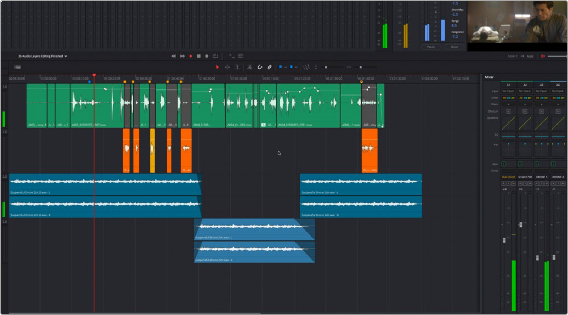
< Previous | Contents | Next >
The Fairlight Page User Interface
In single monitor mode, the Fairlight page offers an optimized environment for handling the audio tracks of your project, with an expanded mixer and custom monitoring controls that make it easy to edit and manipulate your audio media and evaluate and adjust the levels of your program in order to create a smooth and harmonious mix.
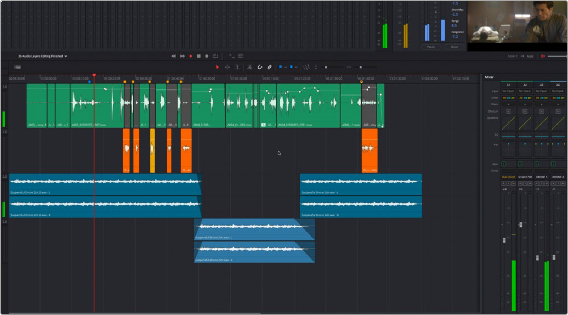
The Fairlight page
The Interface Toolbar
At the very top of the Fairlight page is a toolbar with buttons that let you show and hide different parts of the user interface. These buttons are as follows, from left to right:
![]()
The Interface toolbar
![]()
![]()
![]()
![]()
— Edit panel: A list of all edit events in visible tracks of the Timeline.
— Tracks panel: Lets you manage the tracks of the Timeline, showing and hiding which ones you want to work with.
— Markers panel: Lets you see every marker in the Timeline, along with associated data. Browse through your markers all at once to quickly find the information you need.
![]()
![]()